Move 2




Oversikt
Oversikt
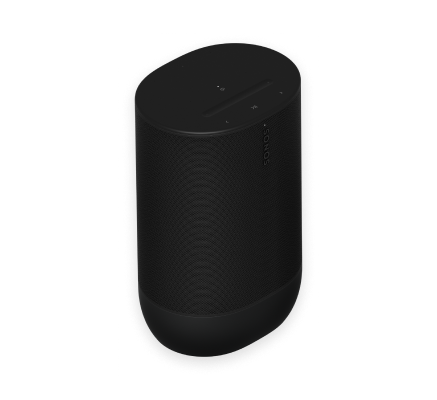
Sonos Move 2 er den førsteklasses bærbare høyttaleren som lar deg ta med utrolig lyd fra rom til rom og utendørs.
- Design som tåler vær og vind Move 2 er vann- og støvbestandig til IP56-nivåene. Ideell for grilling, selskaper ved bassenget og andre arrangementer utendørs.
- Batteriet varer opptil 24 timer. Enkel oppladning ved å sette Move 2 på den trådløse ladesokkelen (følger med). For strøm mens du er på farten, bruk en kompatibel USB PD-lader.
- Strøm musikk over Wi-Fi og Bluetooth®. Eller koble til en mobilenhet med en USB-C line-in-adapter (selges separat).
- Sonos S2-kompatibel. Lagre innhold i Sonos-appen og aktiver funksjoner som Sonos Voice Control og TrueplayTM.
- Les Konfigurering når du er klar til å legge til Move 2 i Sonos-anlegget ditt.
Kontroller og lys
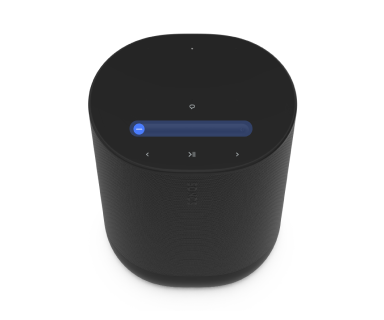 | Volumstyring |
Merk: Når musikken spilles, kan du trykke og holde + eller - for å endre volumet raskt. |
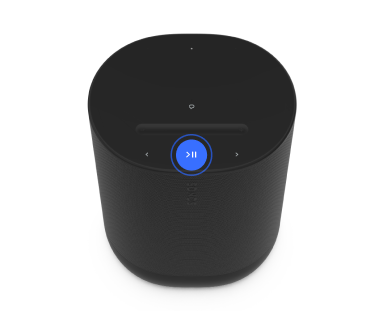 | Spill av / sett på pause |
|
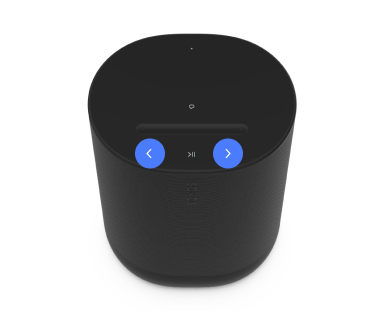 | Neste/forrige |
Merk: Du kan ikke hoppe fremover eller gå tilbake mens du hører på en radiostasjon. |
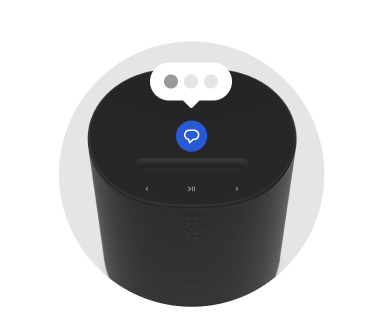 | Stemmetjenester av/på | Trykk på knappen for stemmetjenester for å slå stemmestyring av eller på. Du kan konfigurere en stemmetjeneste i Sonos-appen.
Merk: Kontroller at den universelle mikrofonbryteren er på. |
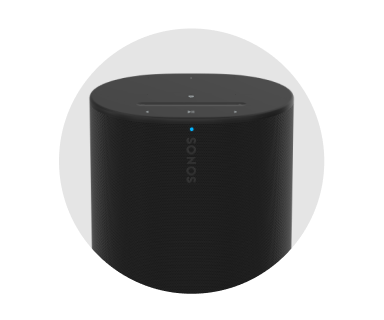 | Statuslys | Viser produktets tilkobling til Wi-Fi eller Bluetooth, angir når volumet er dempet og signaliserer feil. Finn ut mer |
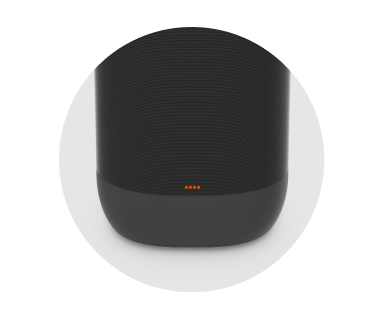 | Batterilys | Viser batteristatusen:
Merk: Kontroller batterinivået i Sonos-appen. |
Koblingspanel
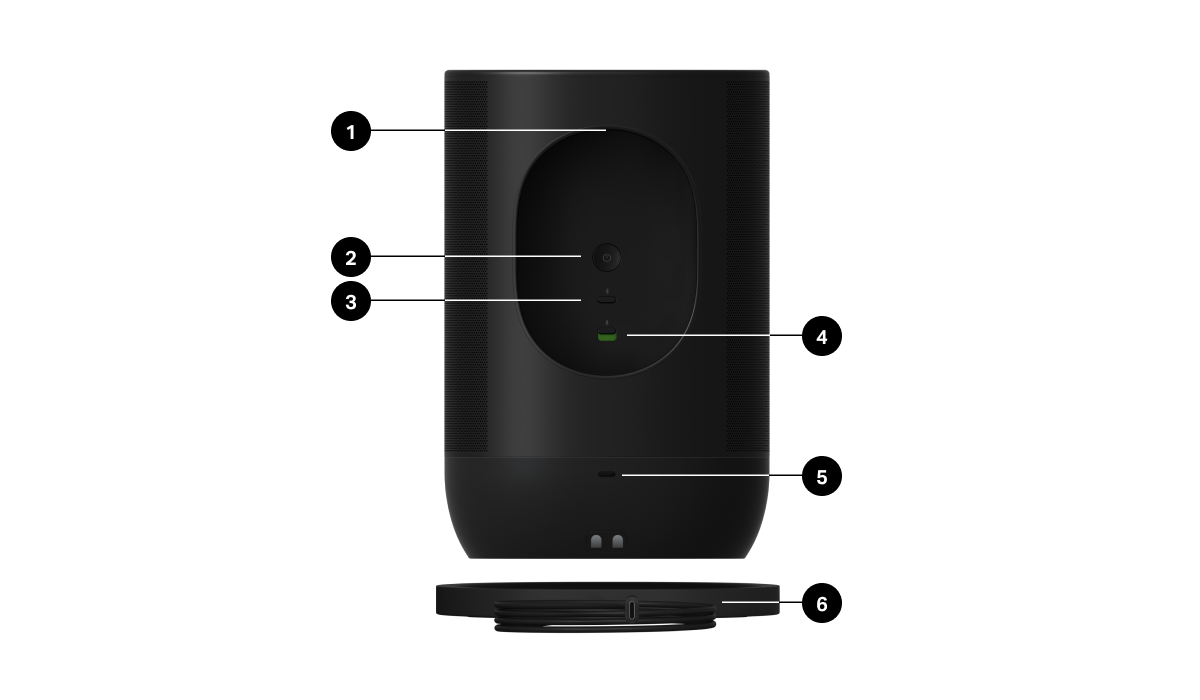
1 | Håndtak | Gjør at den er enkel å løfte og bære slik at du kan ta med deg Move 2 hvor som helst. |
2 | Av/på-knapp | Trykk for å slå på. Statuslyset slås på slik at du vet at Sonos Move 2 er aktiv. Trykk for dvale. Statuslyset slås av, og du hører en kort tone. Trykk og hold inne for å slå av. Statuslyset slås av, og du hører en lengre tone. |
3 | Bluetooth-knapp | Trykk for å koble til en mobilenhet via Bluetooth. Move 2 vil koble seg til enheten du sist var paret med. Trykk på nytt for å koble til den gjeldende enheten. Trykk og hold inne for å pare en ny enhet. |
4 | Universell mikrofonbryter | Slå alle mikrofonene på eller av. Du kan konfigurere en stemmetjeneste i Sonos-appen.
|
5 | USB-C-port |
|
6 | Ladedokk | Sett Move 2 på ladesokkelen, og den holder seg aktiv for hjemmebruk mens den lades. Merk: Move 2 er designet for kun å brukes med Sonos 45 W USB-C PD-strømforsyning eller en annen USB-C-kompatibel USB-PD-strømforsyning (≥ 45 W). |
Lading
| FUNKSJON | BESKRIVELSE |
|---|---|
Ladesokkel | Sett Sonos Move 2 på ladesokkelen for enkel opplading. Batterilyset slås på i 10 sekunder for å vise at Move 2 er plassert som den skal (sørg for at ladekontaktene er i berøring. Move 2 kan lades opp med Moves ladesokkel). Skal kun brukes med den medfølgende strømforsyningen (garantien er ugyldig hvis du bruker en tredjeparts strømforsyning). Ladesokkelen er bare beregnet på innendørs bruk – pass på å holde den tørr. |
USB-C-port | Move 2 er designet for kun å brukes med Sonos 45 W USB-C PD-strømforsyning eller en annen USB-C-kompatibel USB-PD-strømforsyning (≥ 45 W anbefales). |
Batterisparing
Du kan aktivere Batterisparing i Sonos-appen for å bevare batteritiden best mulig mens Move 2 er inaktiv. Når den er aktivert, vil Move 2 automatisk slås av etter 10 minutter i dvalemodus.
Gå til  > System, og velg Move 2 for å komme i gang.
> System, og velg Move 2 for å komme i gang.
Merk: Move 2 vil ikke vises i Sonos-appen før den slås på igjen.
Bluetooth-paring
- Slå på Bluetooth i innstillingene til enheten.
- Trykk og hold inne Bluetooth-knappen på baksiden av høyttaleren til du hører en tone, så slipper du. Statuslyset blinker blått når høyttaleren er klar for paring.
- Velg Sonos Move 2 fra listen over tilgjengelige enheter i Bluetooth-innstillingene. Mobilenheten kobles til automatisk neste gang du trykker på Bluetooth-knappen.
Velg en plassering
Du kan sette Sonos Move 2 nesten hvor som helst. Her er noen få retningslinjer for maksimal ytelse:
- Den gir best ytelse når du lar det være en avstand på minst 2,5 cm rundt baksiden av Move 2 når den står langs en vegg eller på en hylle.
- Den er ekstremt slitesterk. Med sitt robuste ytre skall og IP56-klassifisering er Move 2 bygget for å tåle fall, støt, fuktighet, støv, UV-stråling og ekstreme temperaturer (ladesokkelen skal bare brukes innendørs).
- Aktiver automatisk TrueplayTM i Sonos-appen – Move 2 kan justere seg selv for fantastisk lyd uansett hvor du er og hva du hører på.
- Ikke bruk eller lagre Sonos-høyttaleren din opp-ned.
Mikrofon av/på
Mikrofonene i Sonos Move 2 brukes til stemmestyring og andre funksjoner som du finner i Sonos-appen, slik som automatisk TrueplayTM.
Den universelle mikrofonbryteren på baksiden gjør at du raskt kan slå av eller på alle mikrofonene i høyttaleren og gir et ekstra nivå av personvern når du ønsker det (den er slått av som standard).
Knappen for stemmetjenester på toppen slår stemmestyring av og på uten å påvirke mikrofonene som trengs for Trueplay og andre mikrofonavhengige funksjoner.
Når lyset for stemmetjenester er på:
- Hvis du konfigurerte stemmestyring, er den klar til å lytte.
- Den universelle mikrofonbryteren er på.
Når lyset for stemmetjenester er av:
- Hvis du konfigurerte stemmestyring, er den ikke tilgjengelig.
- Den universelle mikrofonbryteren kan være av eller på.
Stemmetjenester
Bruk stemmen til å styre Sonos-anlegget ditt med alle stemmeaktiverte Sonos-produkter – spill av og styr innhold, skru volumet opp eller ned med mer.
- Sonos Voice Control: styr hele Sonos-anlegget enkelt og håndfritt, med uovertruffent personvern. Sonos Voice Control kommer klar til å brukes – det tar bare noen få sekunder å legge det til når du konfigurerer høyttalerne dine. Finn ut mer
- Amazon Alexa: du trenger Sonos-appen og Alexa-appen med Sonos-ferdigheten aktivert. Du skal gjøre noen endringer i begge appene under konfigureringen. Finn ut mer
- Google Assistant: du trenger Sonos-appen og Google Assistent-appen. Du skal gjøre noen endringer i begge appene under konfigureringen. Finn ut mer
- Siri: du trenger Apple Home-appen. Legg til de AirPlay 2-kompatible Sonos-høyttalerne dine i Apples Hjem-appen og bruk iPhone, iPad eller Apple TV til å be Siri om å spille av musikk (foreløpig begrenset til Apple Music). Finn ut mer
Merk: Stemmestyring er foreløpig ikke støttet i alle land. Denne funksjonen blir tilgjengelig så snart Sonos og en stemmetjeneste lanseres sammen i regionen din.
Trueplay™
Alle rom er forskjellige. Trueplay-justering måler hvordan lyden reflekteres fra vegger, møbler og andre flater i et rom, og finjusterer så Sonos-høyttaleren for å sikre at den høres fantastisk ut uansett hvor du har plassert den.
Trueplay fungerer på iOS-mobilenheter som kjører iOS 8 eller nyere. Under justeringen, skal du gå rundt i rommet mens du holder mobilenheten din.
- Velg
 > System, og velg rommet du vil justere.
> System, og velg rommet du vil justere. - Velg Trueplay-justering for å komme i gang.
Automatisk Trueplay
Bærbare Sonos-produkter som Sonos Roam og Move, kan justere seg selv automatisk. Automatisk Trueplay bruker høyttalerens mikrofon til å registrere omgivelsene og foreta periodiske finjusteringer slik at du får flott lyd uansett hvor høyttaleren din enn er og hva du lytter til.
Gå til  > System, og velg den bærbare høyttaleren din for å slå på Automatisk Trueplay.
> System, og velg den bærbare høyttaleren din for å slå på Automatisk Trueplay.
Konfigurer et stereopar
Par to Sonos-høyttalere i samme rom for å oppnå en fyldigere stereoopplevelse. Én høyttaler fungerer som den venstre kanalen, og den andre som den høyre kanalen.
Merk: Sonos-høyttalerne i stereoparet må være av samme type.
- Plasser høyttalerne 2,5–3 meter unna hverandre. Lytteposisjonen bør være 2,5 til 3,5 meter unna de to høyttalerne. Hvis du er nærmere, hører du mer bass, og hvis du er lenger unna, får du bedre stereolyd.
- Gå til
 > System..
> System.. - Velg en av høyttalerne du vil bruke i stereoparet, og velg deretter Konfigurer et stereopar for å komme i gang. Finn ut mer
Produktinnstillinger
Du kan tilpasse Sonos-produktene til omgivelsene. Gå til  > System, og velg et produkt.
> System, og velg et produkt.
Romnavn | Hvis du flytter en høyttaler til et nytt rom, kan du endre navnet i Innstillinger. |
Skru av Wi-Fi (ikke på bærbare produkter) | Du kan slå av høyttalerens Wi-Fi når den er tilkoblet nettverket med en Ethernet-kabel. Dette reduserer strømforbruket og kan gi bedre tilkoblingsmuligheter for noen kablede høyttalere. |
EQ | Sonos-produktene leveres med forhåndsinnstilte utjevningsinnstillinger. Du kan endre lydinnstillingene (bass, diskant, balanse eller loudness (lydstyrke)) for å passe med de personlige preferansene dine. Finn ut mer |
Trueplay | Trueplay tilpasser lyden etter omgivelsene og innholdet. Bærbare produkter kan justere seg selv automatisk. Finn ut mer |
Volumgrense | Du kan angi et maksimalt volum for hvert rom. Finn ut mer |
Statuslys | Viser høyttalerens tilkobling til Wi-Fi, angir når volumet er satt på lydløs og signaliserer feil. Finn ut mer Merk: Hvis lyset er forstyrrende, kan du slå det av i Innstillinger. |
Berøringskontroller | Du kan deaktivere berøringskontrollene på høyttaleren. Det kan være lurt å gjøre dette for å hindre at barn eller et nysgjerrig kjæledyr ved et uhell skifter musikken eller justerer volumet. Finn ut mer |
Batterisparing (bærbare produkter) | For å spare batteritid, kan du stille den bærbare høyttaleren til å slås av automatisk i stedet for å gå i dvale. Den vil ikke vises i Sonos-appen før den slås på igjen. |
Line-in (produkter med line-in-funksjon) | Koble til en lydenhet, som en platespiller eller et stereoanlegg, til en Amp, Port eller Five. Gå til Bla gjennom > Line-In og velg kilden for å begynne avspilling. |
Spesifikasjoner
| FUNKSJON | BESKRIVELSE |
|---|---|
LYD | |
Forsterkere | Tre digitale forsterkere i klasse D. |
Diskanthøyttalere | To vinklede diskanthøyttalere skaper en klar og tydelig høyfrekvent respons og stereoseparasjon. |
Woofere | En mellom-woofer gir god gjengivelse av vokalfrekvenser i mellomtoneregisteret og dyp bass. |
Mikrofoner |
|
Stemme |
Aktiver i Sonos-appen. Merk: Den universelle mikrofonbryteren må være på. |
Automatisk Trueplay | Denne programvaren optimaliserer kontinuerlig høyttalerens lyd for omgivelsene og lydinnholdet som spilles av. Aktiver i Sonos-appen. Merk: Den universelle mikrofonbryteren må være på. |
Justerbar EQ | Bruk Sonos-appen til å justere:
|
STRØM OG TILKOBLINGSMULIGHETER | |
Strømforsyning | Ladesokkel: 100–240 V vekselstrøm, ~50/60 Hz, 1,2 A. |
Batteri (utskiftbart) | Kapasitet: 3100 maH Erstatning: Besøk nettsiden vår for mer informasjon. Avfallshåndtering: Kontakt den lokale renovasjons- eller gjenvinningsetaten for å finne den riktige avfallshåndteringsmetoden i området ditt. |
Wi-Fi | Kobles til Wi-Fi-nettverk med hvilken som helst ruter som støtter 802.11 a/b/g/n/ac/ax, ved 2,4 eller 5 GHz. |
Bluetooth | Bluetooth 5.0 støtter lydstrømming fra alle Bluetooth-aktiverte enheter. |
USB-C | Koble til en lydkilde med en aux-kabel og Sonos line-in-adapter. Koble til ruteren din med en ethernet-kabel og Sonos kombinasjonsadapter. (Tilbehør selges separat.) |
Lader | Effekten som leveres av laderen må være mellom min 15 watt som kreves av radioutstyret, og maks 45 watt for å oppnå maksimal ladehastighet. |
Hovedprosessor | Quad Core 4xA55 1,4 GHz |
Minne | 1 GB SDRAM 8 GB NV |
DETALJER OG MÅL | |
Mål (H x B x D) | 242 x 160 x 126 mm |
Vekt | 3,0 kg (inkludert batteri) |
Driftstemperatur | 0° til 40° °C C) |
Oppbevaringstemperatur | -25° til 70° °C25° to 70° C) |
Fuktighetsbestandig | Move 2 er vann- og støvbestandig til IP56-nivåene. Merk: Ladesokkelen er kun for innendørs bruk. |
Farger | Matt svart |
Hva inneholder esken? | Move 2, ladesokkel med 2 m USB-C til C-kabel, 45 W USB-C PD strømadapter og hurtigstartsveiledning. |
Viktig sikkerhetsinformasjon
Forsiktig: Eksplosjonsfare hvis batteribyttet gjøres på feil måte. Bytt bare med samme eller tilsvarende type.
- Les disse instruksjonene.
- Ta vare på disse instruksjonene.
- Følg alle advarsler.
- Følg alle instruksjonene.
- Rengjør bare med en tørr, myk klut. Vaskemidler eller løsemidler kan skade overflaten på Sonos-produktene dine.
Sonos-produkter med gummiring på undersiden, som Move, Move 2, One og One SL, kan etterlate et svakt merke på en del overflater som er behandlet med polyuretan. Merket kan enkelt fjernes med en fuktig klut. - Må ikke monteres i nærheten av eventuelle varmekilder som radiatorer, varmluftskanaler, ovner eller andre apparater som produserer varme.
- Ikke utsett batteriene (batteripakke eller installerte batterier) for overdreven varme, som solskinn eller ild.
- Beskytt strømkabelen mot å bli gått på eller klemt, særlig ved kontakter, stikkontakter og stedet der de kommer ut av apparatet.
- Bruk bare tilbehør og utstyr som er spesifisert av produsenten.
- Koble fra apparatet under tordenvær eller når det ikke brukes i lengre tidsperioder.
- Overlat all service til kvalifisert Sonos-servicepersonell. Det er nødvendig med service når apparatet har blitt skadet på noen måte.
- Strømpluggen skal være lett tilgjengelig for å koble fra utstyret.
- Koblingene mellom denne enheten og eksternt utstyr må gjøres med en skjermet kabel for å opprettholde samsvaret med FCCs utslippsgrenser for radiofrekvenser.
Advarsel: Sonos Move 2 er vannbestandig til IP56-klassifisering. Ikke utsett apparatet for et kraftig regnskyll, det kan medføre fare for brann eller elektrisk støt.