Era 300






Oversikt
Oversikt

Den førsteklasses smarthøyttaleren, konstruert for lytting til romtilpasset lyd –
- Strøm innhold over Wi-Fi, Bluetooth® eller med USB-C-line-in (krever adapter).
- Støtter romtilpasset lyd med Dolby Atmos-musikk.
- Enkel styring med Sonos-appen, stemmen din eller de intuitive berøringskontrollene.
- To separate mikrofonkontroller for enkelhet og personvern.
- Pare to Era 300-høyttalere med Sonos Arc eller Beam (Gen. 2) for flerkanals surroundlyd.
- Kompatibel med de andre Sonos S2-høyttalerne dine for lytting i flere rom.
- Les Konfigurering når du er klar til å legge til en Sonos Era 300 i anlegget.
Kontroller og lys
| Knapp | Styring | Beskrivelse |
|---|---|---|
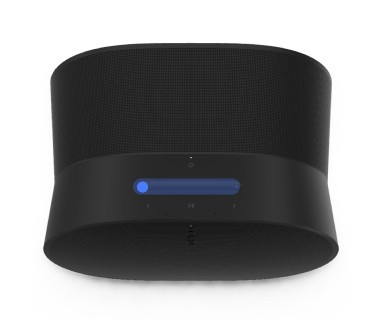 | Volumstyring |
Merk: Når musikken spilles, kan du trykke og holde + eller - for å endre volumet raskt. |
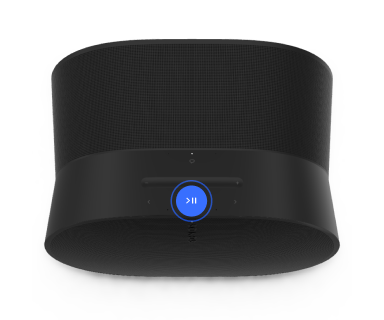 | Spill av / sett på pause |
|
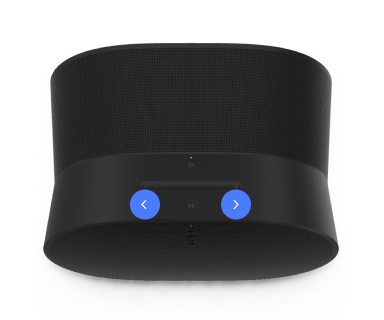 | Neste/forrige |
Merk: Du kan ikke hoppe fremover eller gå tilbake mens du hører på en radiostasjon. |
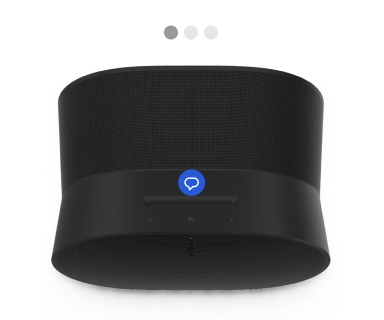 | Stemmetjenester av/på | Trykk på mikrofonikonet for å slå stemmetjenester av eller på.
|
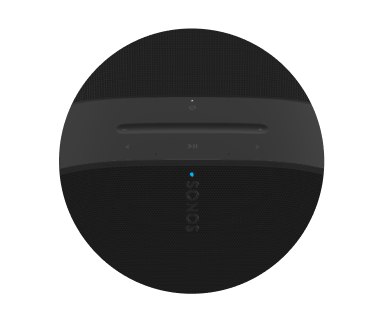 | Statuslys | Viser produktets tilkobling til Wi-Fi, angir når volumet er satt på lydløs og signaliserer feil. Finn ut mer |
Koblingspanel
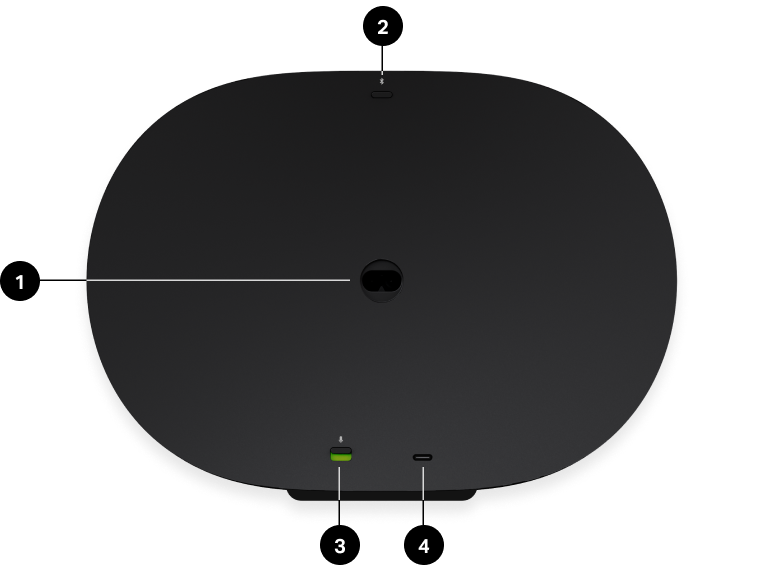
1 | Vekselstrøminngang (strømnett) | Bruk bare den medfølgende strømledningen (garantien kjennes ugyldig hvis du bruker en tredjeparts strømledning). |
2 | Bluetooth-knapp |
|
3 | Universell mikrofonbryter | Trykk for å slå alle produktmikrofoner av eller på.
Merk: For å bruke stemmetjenester må både mikrofonbryteren og indikatorlyset for stemmetjenester være på. |
4 | USB-C-port | USB-C-porten er konstruert for line-in- og ethernet-forbindelser med Sonos line-in-adapter eller kombinasjonsadapter (selges separat). Den er ikke en strømkilde for høyttaleren og skal ikke brukes for å lade andre enheter.
|
Velg en plassering
Truplay-justering balanserer lyden for stedet der du plasserer Era 300, men her er noen retningslinjer for at høyttaleren skal kunne projisere lyden mest mulig effektivt:
- Era 300 skal plasseres innendørs og ha omkring 60cm klaring over seg for å gi optimal lydkvalitet. Plassering på trange steder som en bokhylle anbefales ikke, siden det kan påvirke spredningen og klarheten i avspillingen.
- Hvis du monterer Era 300 innenfor 60cm fra taket, snu den opp-ned for bedre lyd.
- Når Era 300 plasseres langs en vegg eller på en hylle, la det være minst 2,5cm klaring rundt baksiden og 20cm på hver side av høyttaleren.
- Hvis du bruker Era 300-høyttalerne som surroundhøyttalere, la det være minst 20,3cm plass på sidene av hver høyttaler.
Når du bruker Era 300-høyttalere som surroundhøyttalere, la det være minst 20cm klaring sidene på hver høyttaler.: Don’t position Era 300 vertically or at a steep angle or the audio will stop.
Tradisjonelle stereokonfigurasjoner har ofte et ideelt sted du skal sitte i et rom for den beste lytteopplevelsen, men med Era 300 sendes lyden i alle retninger slik at du opplever rike detaljer uansett hvor du sitter.
Merk: Ikke plasser Era 300 vertikalt eller i skrå vinkel for da stopper lyden.
- Both speakers' height should be around ear level and behind your seated position.
- Leave at least 8" (20.32cm) clearance around the sides of each speaker.
Bluetooth-paring
- Slå på Bluetooth i innstillingene til enheten.
- Trykk og hold inne Bluetooth-knappen på baksiden av høyttaleren til du hører en tone, så slipper du. Statuslyset blinker blått når høyttaleren er klar for paring.
- Velg Sonos Era 300 fra listen over tilgjengelige enheter i Bluetooth-innstillingene. Mobilenheten kobles til automatisk neste gang.
Line-in
Koble en ekstern lydenhet, som en CD-spiller eller platespiller med en innebygd phono forforsterker, til line-in-porten på et Sonos-produkt (Amp, Port eller Five).
Mikrofon av/på
Det finnes to måter du kan styre mikrofonene på Era 300 på:
En universell mikrofonbryter på baksiden slår alle mikrofonene av og på.
En knapp for stemmetjenester på toppen slår stemmetjenester av og på uten å påvirke mikrofonene som trengs for Trueplay og andre mikrofonavhengige funksjoner.
- Når begge er på, er stemmestyring og alle mikrofonavhengige funksjoner tilgjengelige.
- Når begge er av, er stemmestyring og alle mikrofonaktiverte funksjoner utilgjengelige.
- Når den universelle mikrofonbryteren er på og lyset for stemmetjenester er slått av, er Trueplay og andre mikrofonavhengige funksjoner tilgjengelige, men stemmestyring er slått av.
Stemmetjenester
Bruk stemmen til å styre Sonos-anlegget ditt med alle stemmeaktiverte Sonos-produkter – spill av og styr innhold, skru volumet opp eller ned med mer.
- Sonos Voice Control: styr hele Sonos-anlegget enkelt og håndfritt, med uovertruffent personvern. Sonos Voice Control kommer klar til å brukes – det tar bare noen få sekunder å legge det til når du konfigurerer høyttalerne dine. Finn ut mer
- Amazon Alexa: du trenger Sonos-appen og Alexa-appen med Sonos-ferdigheten aktivert. Du skal gjøre noen endringer i begge appene under konfigureringen. Finn ut mer
- Google Assistant: du trenger Sonos-appen og Google Assistent-appen. Du skal gjøre noen endringer i begge appene under konfigureringen. Finn ut mer
- Siri: du trenger Apple Home-appen. Legg til de AirPlay 2-kompatible Sonos-høyttalerne dine i Apples Hjem-appen og bruk iPhone, iPad eller Apple TV til å be Siri om å spille av musikk (foreløpig begrenset til Apple Music). Finn ut mer
Merk: Stemmestyring er foreløpig ikke støttet i alle land. Denne funksjonen blir tilgjengelig så snart Sonos og en stemmetjeneste lanseres sammen i regionen din.
Trueplay™
Trueplay-justering måler hvordan lyden reflekteres fra vegger, møbler og andre flater i et rom, og finjusterer deretter Sonos-høyttaleren for å sikre at den høres fantastisk ut uansett hvor du plasserer den.
Under konfigureringen velger du Trueplay-alternativet som fungerer best for deg og rommet ditt. Gå til Innstillinger > System. Velg et rom, og trykk på Trueplay-justering.
Merk: Hvis VoiceOver er aktivert på iOS-enheten, er ikke Trueplay-justering tilgjengelig. Slå det av i innstillingene på enheten din før du justerer høyttalerne dine.
Avansert justering: Advanced tuning is the best choice for large rooms (open concept spaces may experience less precise tuning).
Avansert justering er tilpasset og presis. Det tar rundt 5 minutter og bruker mikrofonen på en iOS-enhet (som kjører iOS 8 eller nyere), så du beveger deg rundt i rommet mens lyden optimaliseres for omgivelsene dine.
Merk: Avansert justering er det beste valget for store rom (åpne konseptrom kan oppleve mindre presis justering).
: Quick tuning is available for both iOS and Android, and is a good choice for smaller rooms, or spaces where it's difficult to move easily.
Hurtigjustering
Hurtigjustering er rask, enkel og tilgjengelig. Den tar rundt et minutt og bruker mikrofonen på Sonos-produktet ditt for å registrere omgivelsene, slik at det ikke er nødvendig å gå omkring i rommet under justeringen.
Merk: Hurtigjustering er tilgjengelig både for iOS og Android, og er et godt valg for mindre rom eller rom der det er vanskelig å gå omkring. > System, and select your portable speaker to turn on auto Trueplay.
Automatisk Trueplay
Bærbare Sonos-produkter som Sonos Roam og Move, kan justere seg selv automatisk. Automatisk Trueplay bruker høyttalerens mikrofon til å registrere omgivelsene og foreta periodiske finjusteringer slik at du får flott lyd uansett hvor høyttaleren din enn er og hva du lytter til.
Gå til  > System, og velg den bærbare høyttaleren din for å slå på Automatisk Trueplay.
> System, og velg den bærbare høyttaleren din for å slå på Automatisk Trueplay.
Konfigurer et stereopar
Par to Sonos-høyttalere i samme rom for å oppnå en fyldigere stereoopplevelse. Én høyttaler fungerer som den venstre kanalen, og den andre som den høyre kanalen.
Merk: Sonos-høyttalerne i stereoparet må være av samme type.
- Plasser høyttalerne 2,5–3 meter unna hverandre. Lytteposisjonen bør være 2,5 til 3,5 meter unna de to høyttalerne. Hvis du er nærmere, hører du mer bass, og hvis du er lenger unna, får du bedre stereolyd.
- Gå til
 > System..
> System.. - Velg en av høyttalerne du vil bruke i stereoparet, og velg deretter Konfigurer et stereopar for å komme i gang. Finn ut mer
Konfigurer surroundhøyttalere
Det er enkelt å forvandle to Sonos-høyttalere (samme modell) eller en Sonos Amp og favoritthøyttalerne dine av et annet merke til henholdsvis høyre og venstre kanal i et hjemmekinoanlegg. Med Era 300 sendes lyden i alle retninger, slik at det å finne et sweetspot i rommet er unødvendig.
- Plasser høyttalerne slik at gitterdekslene foran vender mot TV-en.
- Gå til
 > System.
> System. - Velg et rom med en lydplanke og velg Legg til surroundhøyttalere for å komme i gang.
Merk: Hvis du i stedet oppretter en romgruppe eller et stereopar, får du ikke surroundlyd.
Innstillinger for surroundlyd
Under konfigurering blir surroundlyden optimalisert for rommet. Disse innstillingene kan justeres:
Surroundhøyttalere | Slå surroundlyd av eller på. |
TV-nivå | Juster surroundvolumet for TV-lyd. |
Musikknivå | Juster surroundvolumet for musikk. |
Musikkavspilling | Omgivelser (myk) eller Full (sterkere lyd, hele registeret). Gjelder ikke for Dolby Atmos-musikkavspilling. |
Produktinnstillinger
Du kan tilpasse Sonos-produktene til omgivelsene. Gå til  > System, og velg et produkt.
> System, og velg et produkt.
Romnavn | Hvis du flytter en høyttaler til et nytt rom, kan du endre navnet i Innstillinger. |
Skru av Wi-Fi (ikke på bærbare produkter) | Du kan slå av høyttalerens Wi-Fi når den er tilkoblet nettverket med en Ethernet-kabel. Dette reduserer strømforbruket og kan gi bedre tilkoblingsmuligheter for noen kablede høyttalere. |
EQ | Sonos-produktene leveres med forhåndsinnstilte utjevningsinnstillinger. Du kan endre lydinnstillingene (bass, diskant, balanse eller loudness (lydstyrke)) for å passe med de personlige preferansene dine. Finn ut mer |
Trueplay | Trueplay tilpasser lyden etter omgivelsene og innholdet. Bærbare produkter kan justere seg selv automatisk. Finn ut mer |
Volumgrense | Du kan angi et maksimalt volum for hvert rom. Finn ut mer |
Statuslys | Viser høyttalerens tilkobling til Wi-Fi, angir når volumet er satt på lydløs og signaliserer feil. Finn ut mer Merk: Hvis lyset er forstyrrende, kan du slå det av i Innstillinger. |
Berøringskontroller | Du kan deaktivere berøringskontrollene på høyttaleren. Det kan være lurt å gjøre dette for å hindre at barn eller et nysgjerrig kjæledyr ved et uhell skifter musikken eller justerer volumet. Finn ut mer |
Batterisparing (bærbare produkter) | For å spare batteritid, kan du stille den bærbare høyttaleren til å slås av automatisk i stedet for å gå i dvale. Den vil ikke vises i Sonos-appen før den slås på igjen. |
Line-in (produkter med line-in-funksjon) | Koble til en lydenhet, som en platespiller eller et stereoanlegg, til en Amp, Port eller Five. Gå til Bla gjennom > Line-In og velg kilden for å begynne avspilling. |
Tilbehør
Find the perfect accessory for your Sonos system—tailored to perfectly fit your Sonos products.
For a full selection of Sonos-compatible stands, wall mounts, chargers and cables, see Accessories on our website.
Era 300-stativ
Spesialkonstruert stativ for Sonos Era 300 holder høyttaleren sikkert på plass.
- Fast høyde, optimal for hjemmekinoens surroundhøyttalere.
- Enkel montering.
- En kanal i stangen skjuler strømkabelen til høyttaleren og gjør det enkelt å håndtere kabelen.
Merk: Se under Tilbehør på nettsiden vår for å finne det komplette utvalget av Sonos-kompatible stativer, veggfester og kabler.
Eskens innhold:
Hvert Sonos Era 300-stativ inkluderer:
- 1 stativsokkel
- 1 stativstang
- 1 høyttalerplattform
- 1 lokk for stativstangen
- Monteringssett med 4 skruer (3 hvite og 1 svarte, eller 4 svarte), 1 stoppskive
Merk: Sonos-høyttalerne selges for seg.
Det du trenger
- Stjerneskrutrekker
Montering
1 | Ta alt ut av esken, og plasser sokkelen i sporet i emballasjen for å gi den god støtte før de neste trinnene. Træ enden av Sonos Era 300-strømledningen som festes til høyttaleren, gjennom åpningen i stativsokkelen og inn i kanalen i stangen. Forsiktig: Dette stativet er bare ment for bruk med Sonos Era 300. | 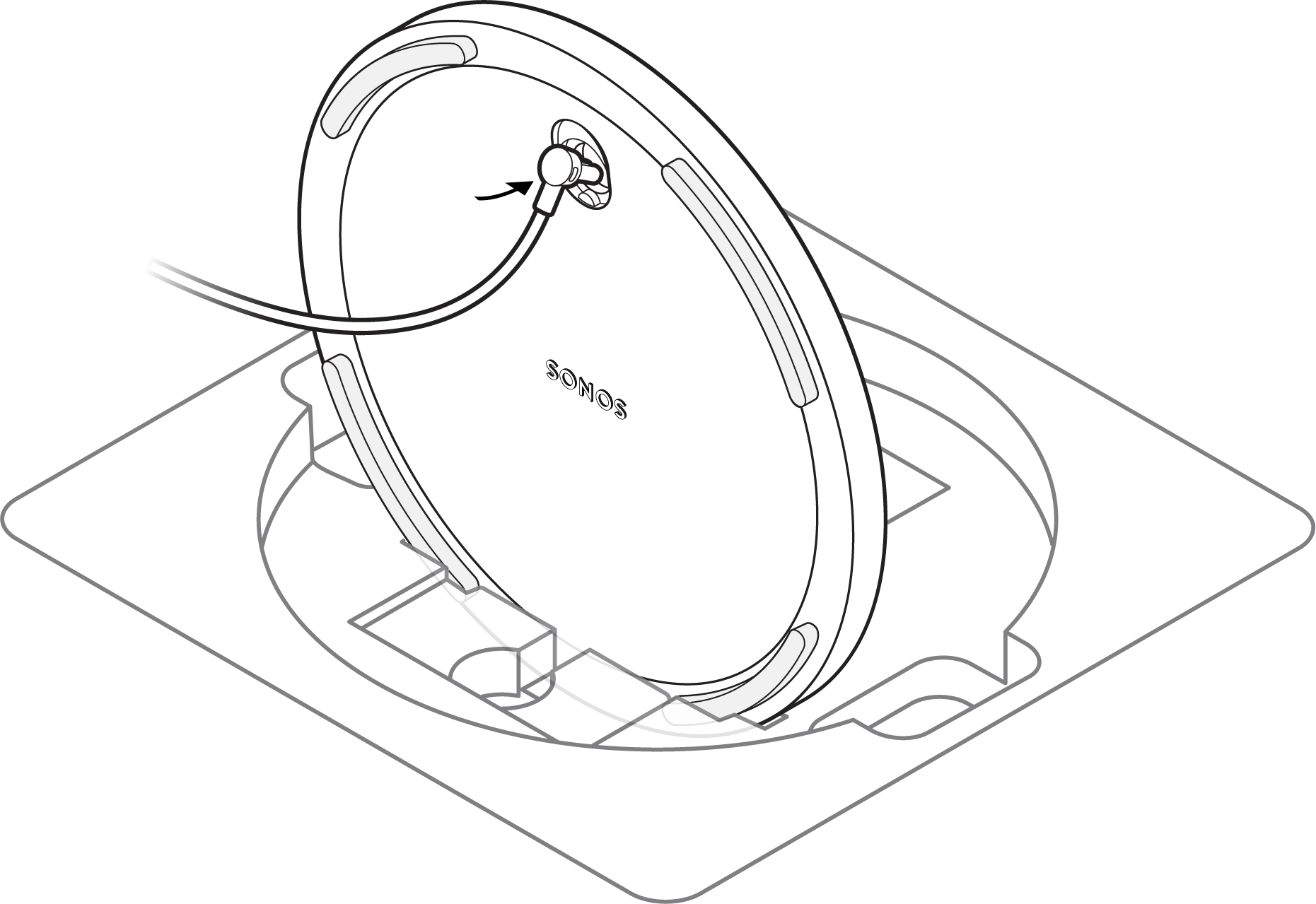 |
2 | Plasser stoppskiven med justeringspinnene vendt innover. Så retter du inn stativstangen med sokkelen – bruk justeringspinnene som en veiledning. | 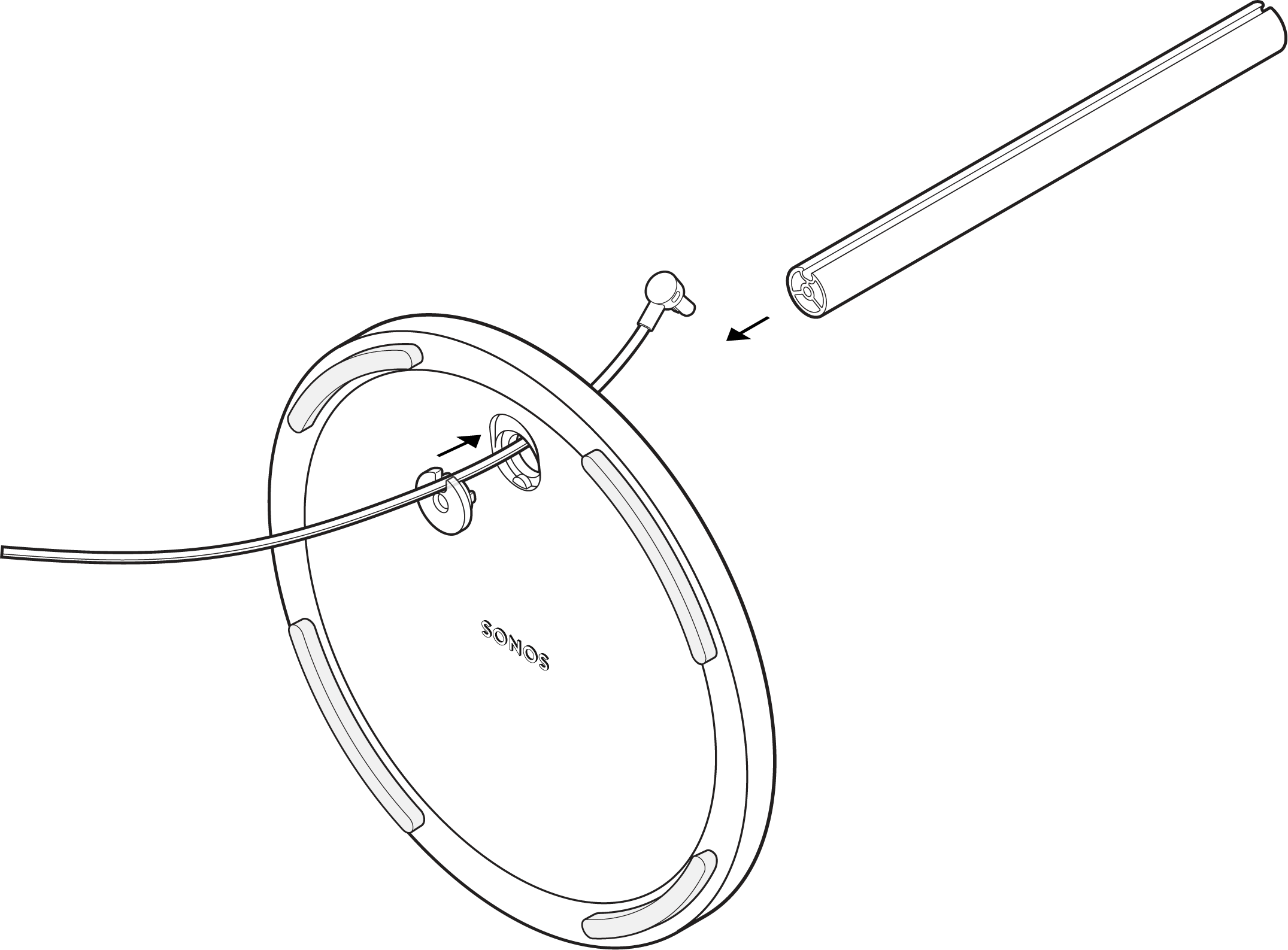 |
3 | Fest sokkelen (med stoppskiven) til stativstangen med én svarte skrue (følger med) og et stjerneskrujern. Kontroller at kabelen fremdeles kan gli fritt. | 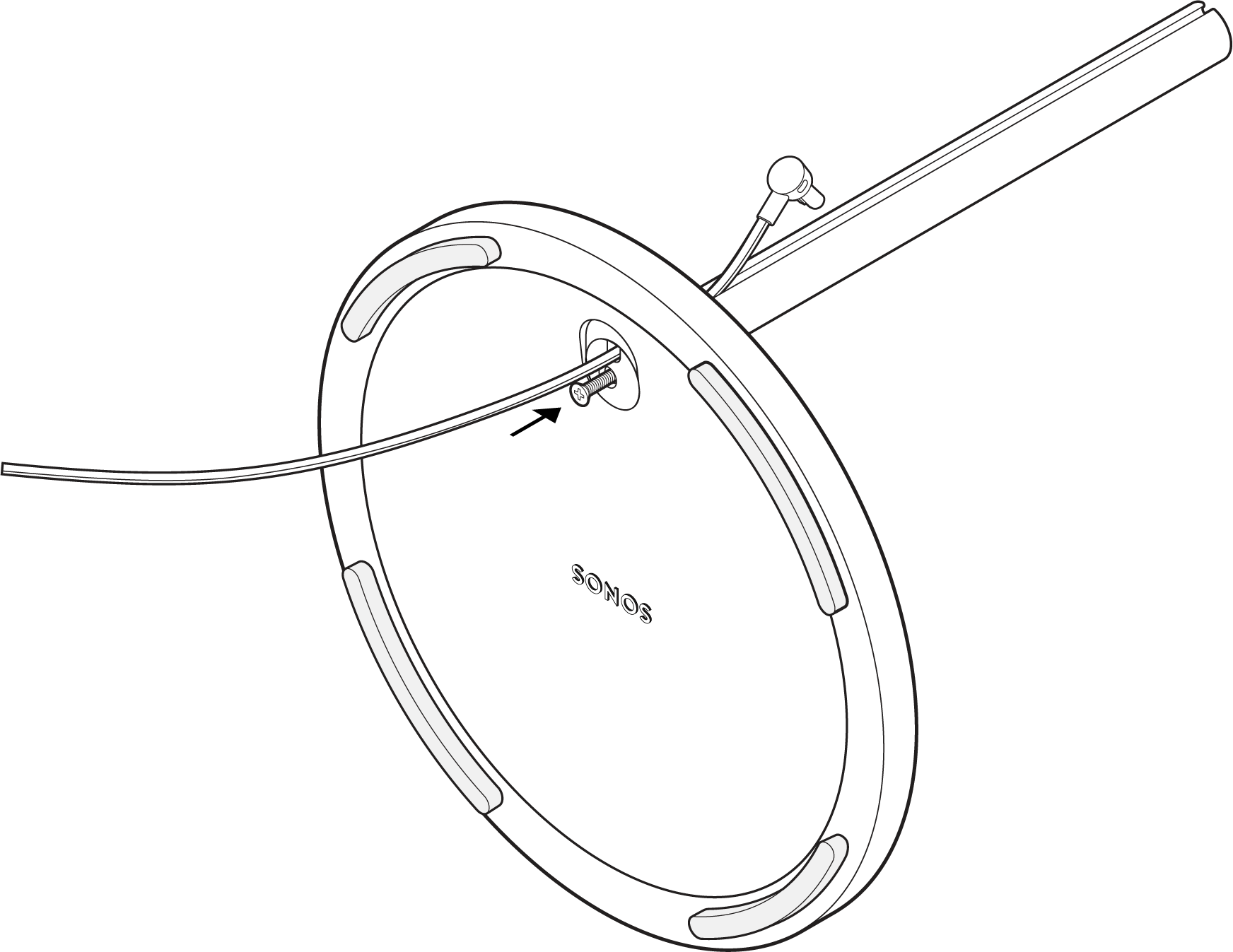 |
4 | Fest høyttalerplattformen til bunnen av høyttaleren med to skruer (følger med). | 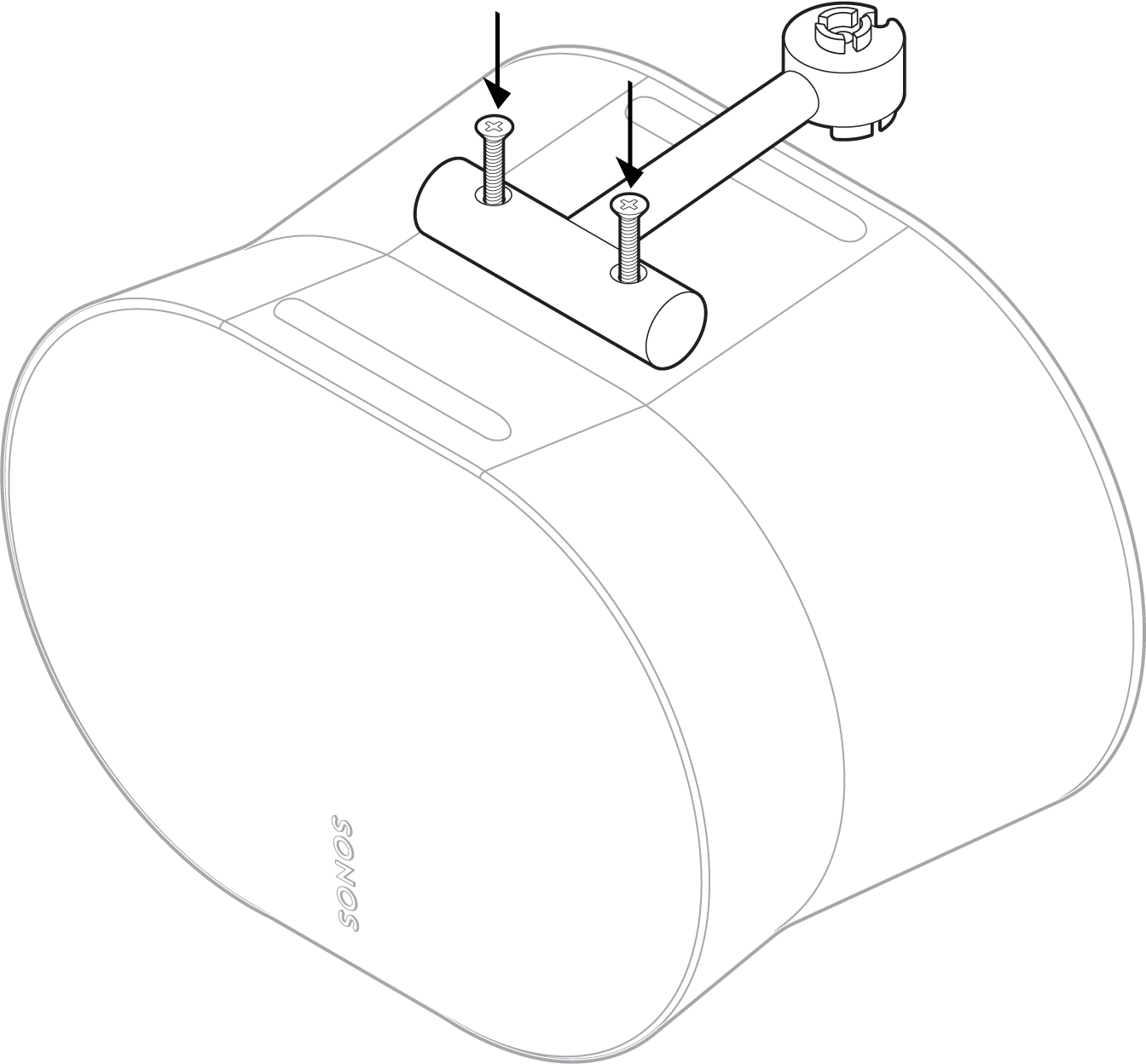 |
5 | Fest høyttalerplattformen til stativstangen med den andre skruen (følger med). Så plugger du strømledningen inn i høyttaleren. Du må kanskje få noen til å holde høyttaleren for dette trinnet. | 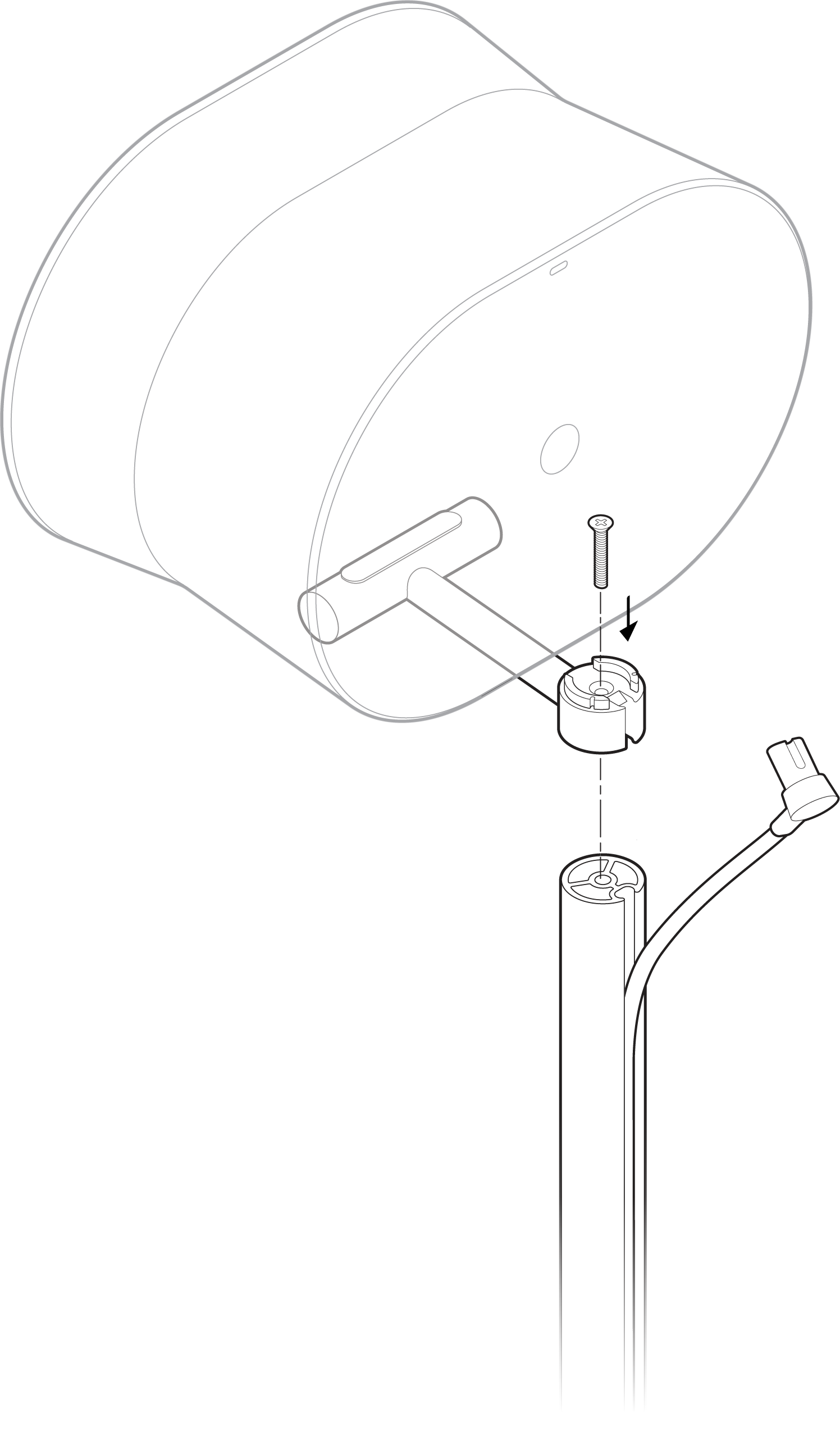 |
6 | Før hetten ned på toppen av stangen for å skjule strømledningen. Vær forsiktig slik at kabelen ikke kommer i klem. Så arbeider du deg ovenfra og nedover for å trykke strømledningen pent inn i kabelkanalen på stangen. | 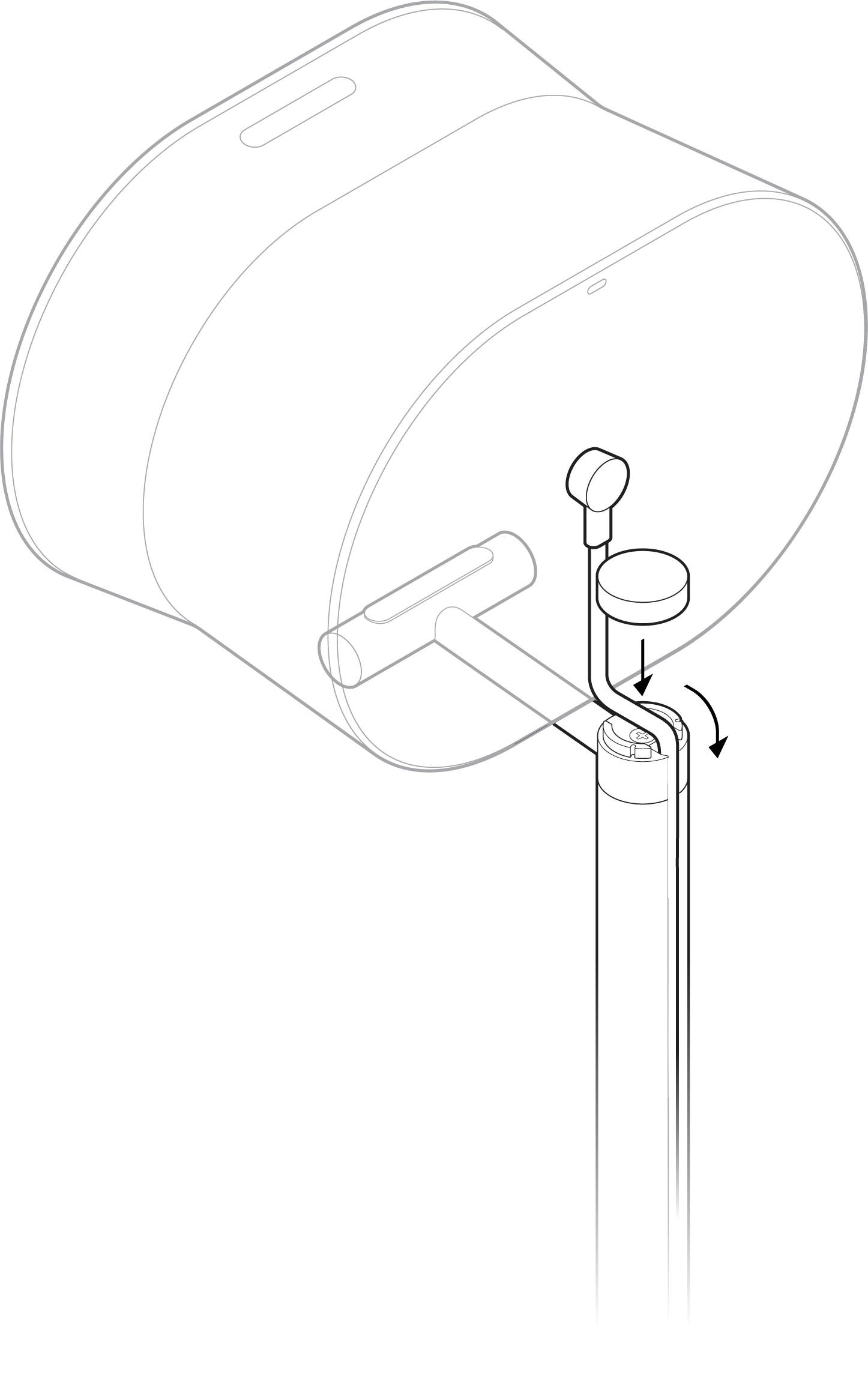 |
7 | Plasser stativet der du vil ha det. Plugg høyttaleren til en stikkontakt og gjem bort den ekstra ledningen under sokkelen. | 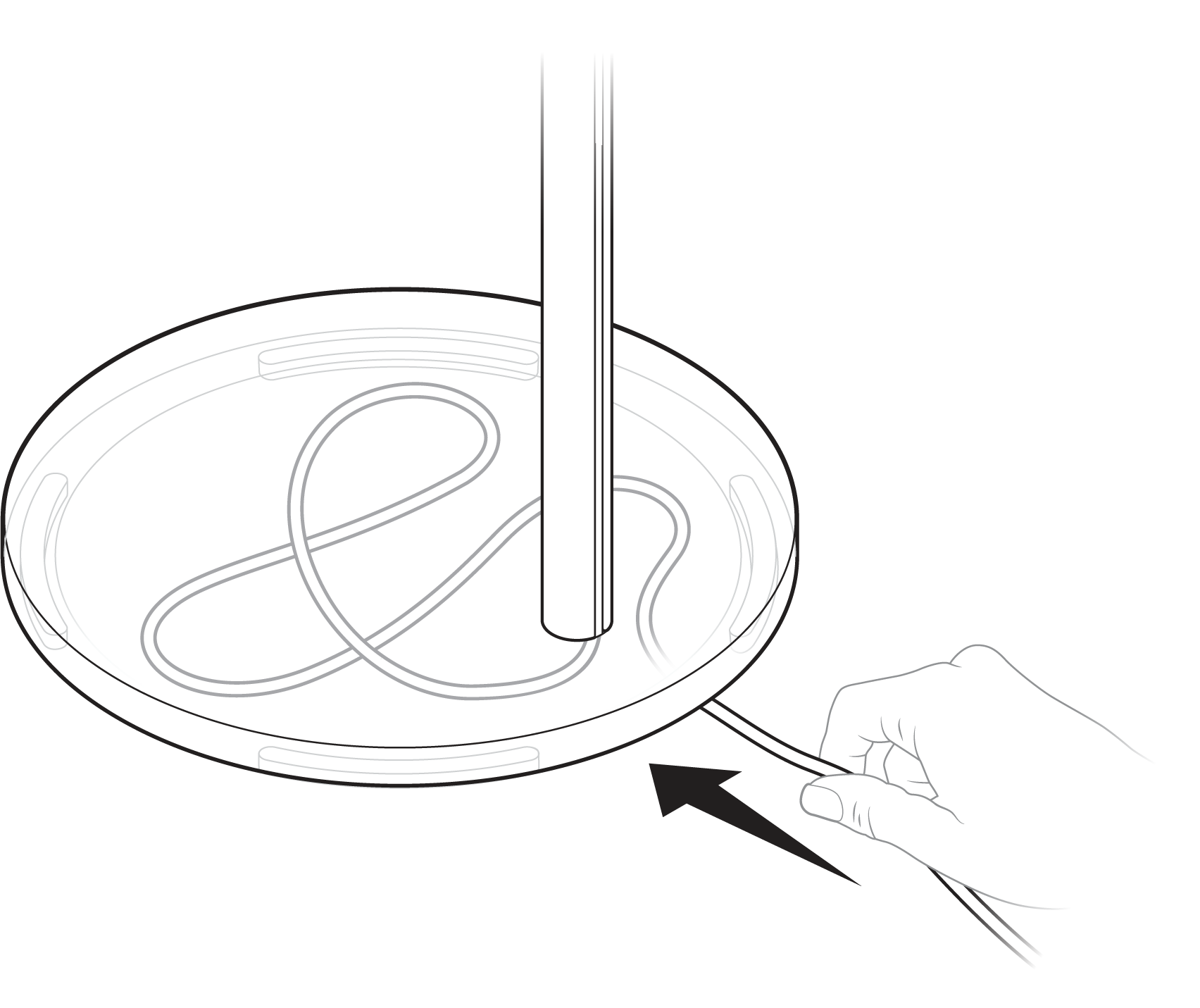 |
Sonos Era 300-veggstativ
- Det enkelt monterbare veggfestet for Sonos Era 300.
- Holder vekten av høyttaleren og holder den sikkert på plass.
- Gir deg tilgang til porter, knapper og berøringskontroller, og gir ryddig føring av høyttalerkabelen.
- Fleksibilitet til å plassere høyttaleren din for best mulig lyd.
Viktig: Dette veggfestet er bare ment for bruk med Sonos Era 300 (selges separat) og er konstruert for montering på stendere i veggen.
Eskens innhold:
Hvert spesialkonstruerte Sonos Era 300-veggfeste inkluderer:
- 1 veggfeste
- 1 veggbrakett
- Monteringssett med 4 skruer
Det du trenger
- Blyant
- Vater
- Stendersøker
- Stjerneskrutrekker
- Elektrisk drill
Velg stilling
Stående veggmontering
| 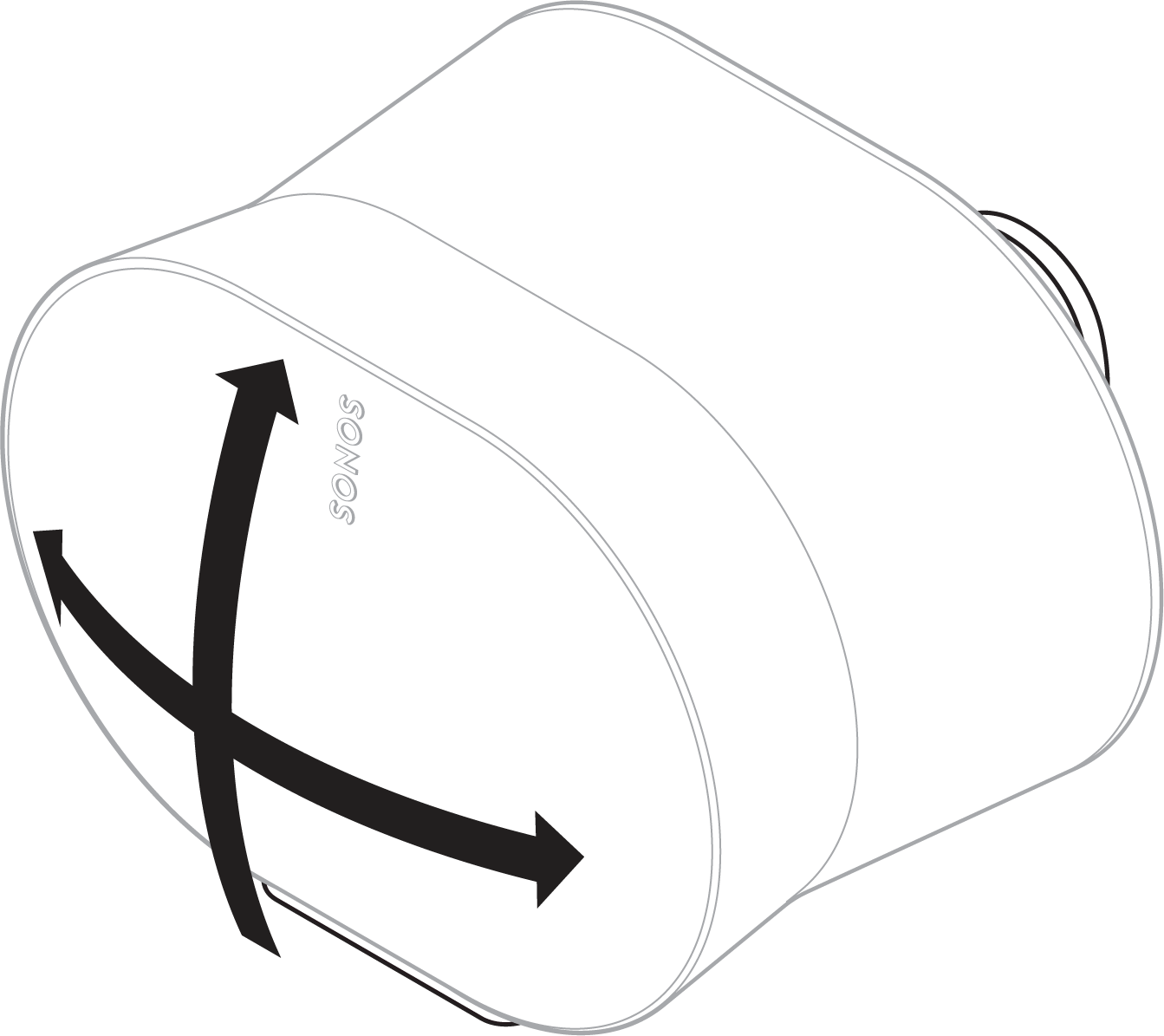 |
Invertert veggmontering (opp-ned)
|  |
Montere stående
1 | Finn en stender i veggen. Plasser braketten mot veggen. Bruk et vater for å sikre at det står riktig, og merk av skruehullene. Fjern braketten. | 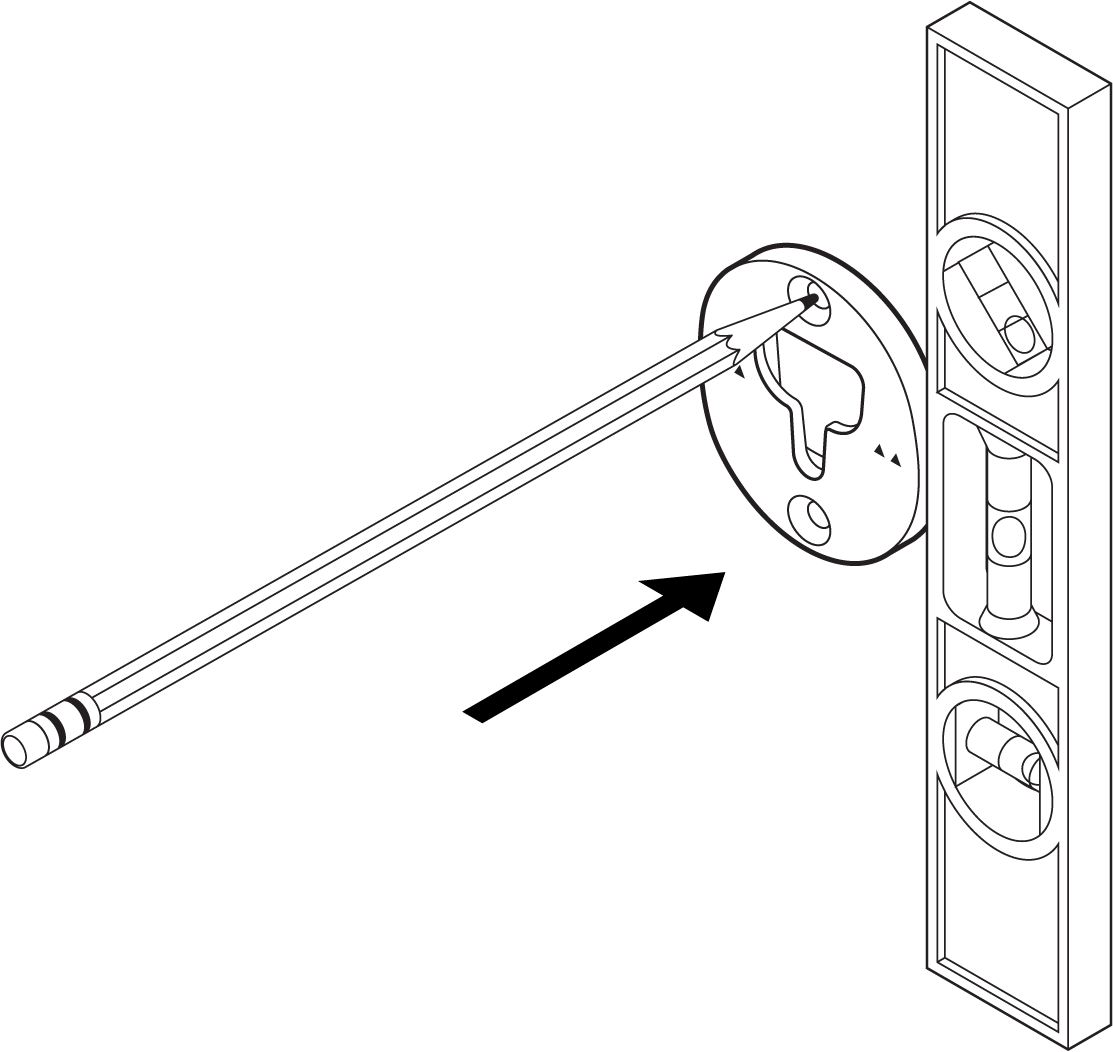 |
2 | Bruk et 9/64-tommers bor til å forhåndsbore pilothull i stenderen. Plasser braketten mot veggen med de små pilene pekende opp, og fest den på veggen med to lange veggbrakettskruer (følger med) og en elektrisk drill eller et stjerneskrujern. | 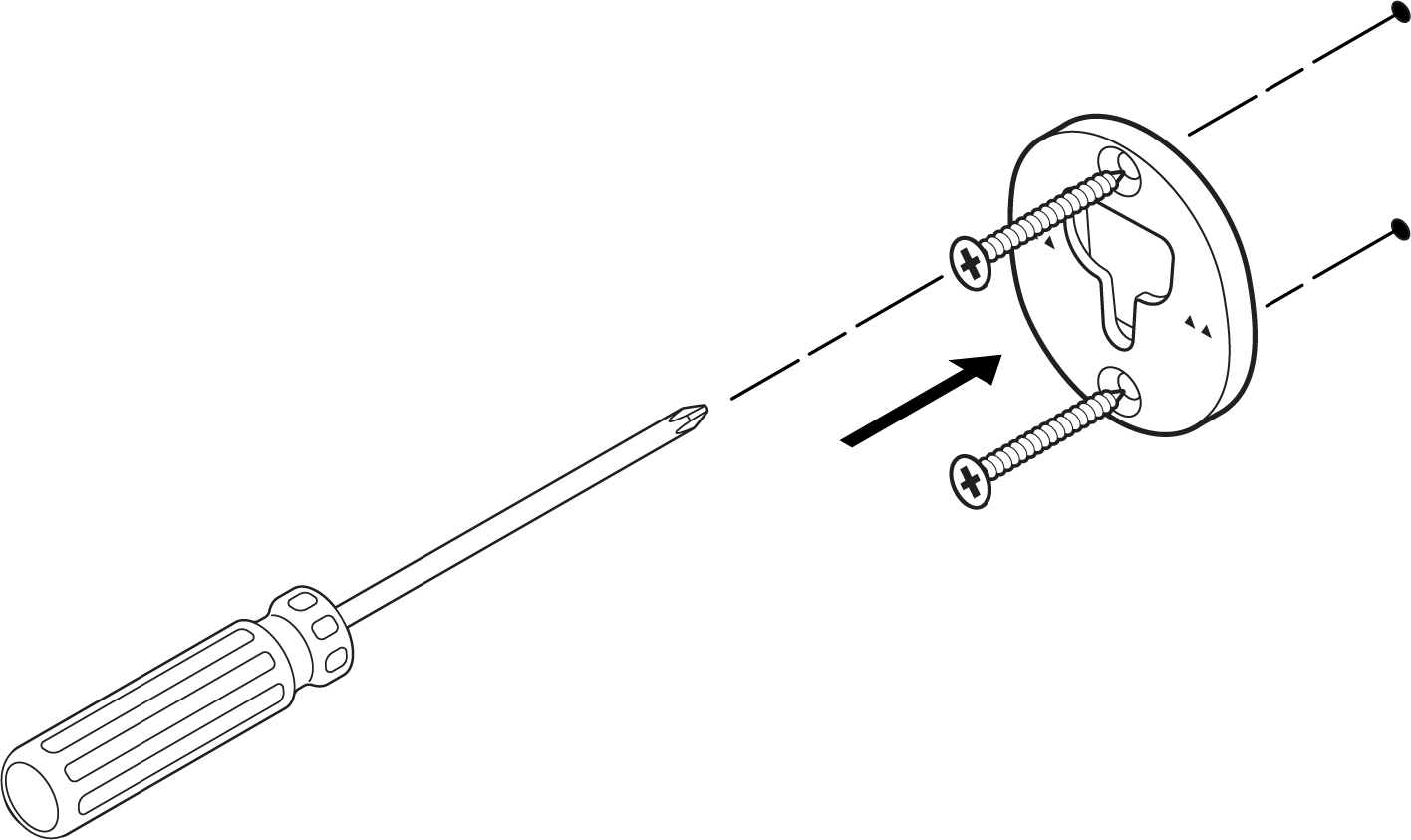 |
3 | Træ strømledningen gjennom åpningen bak på festet og plugg den i høyttaleren. |  |
4 | Drei høyttaleren 180° slik at skruehullene vender opp. Fest høyttalerplattformen til høyttaleren med to korte festeskruer for høyttaleren (følger med). | 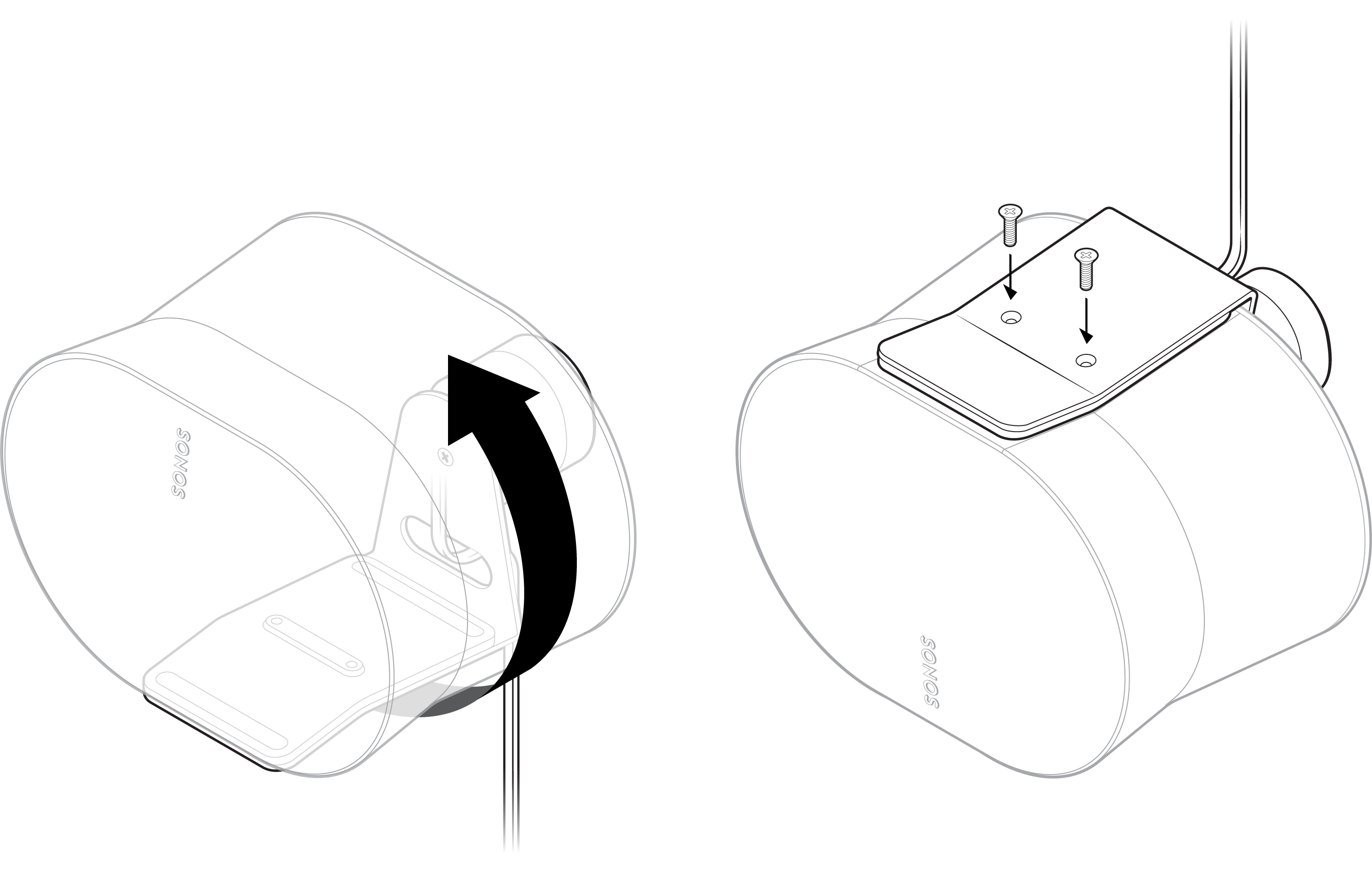 |
5 | Rett inn festet med nøkkelhullet i braketten, skyv festet ned, og lås det på plass. Kontroller at veggfestet og høyttaleren sitter godt før du tar hendene bort fra høyttaleren. | 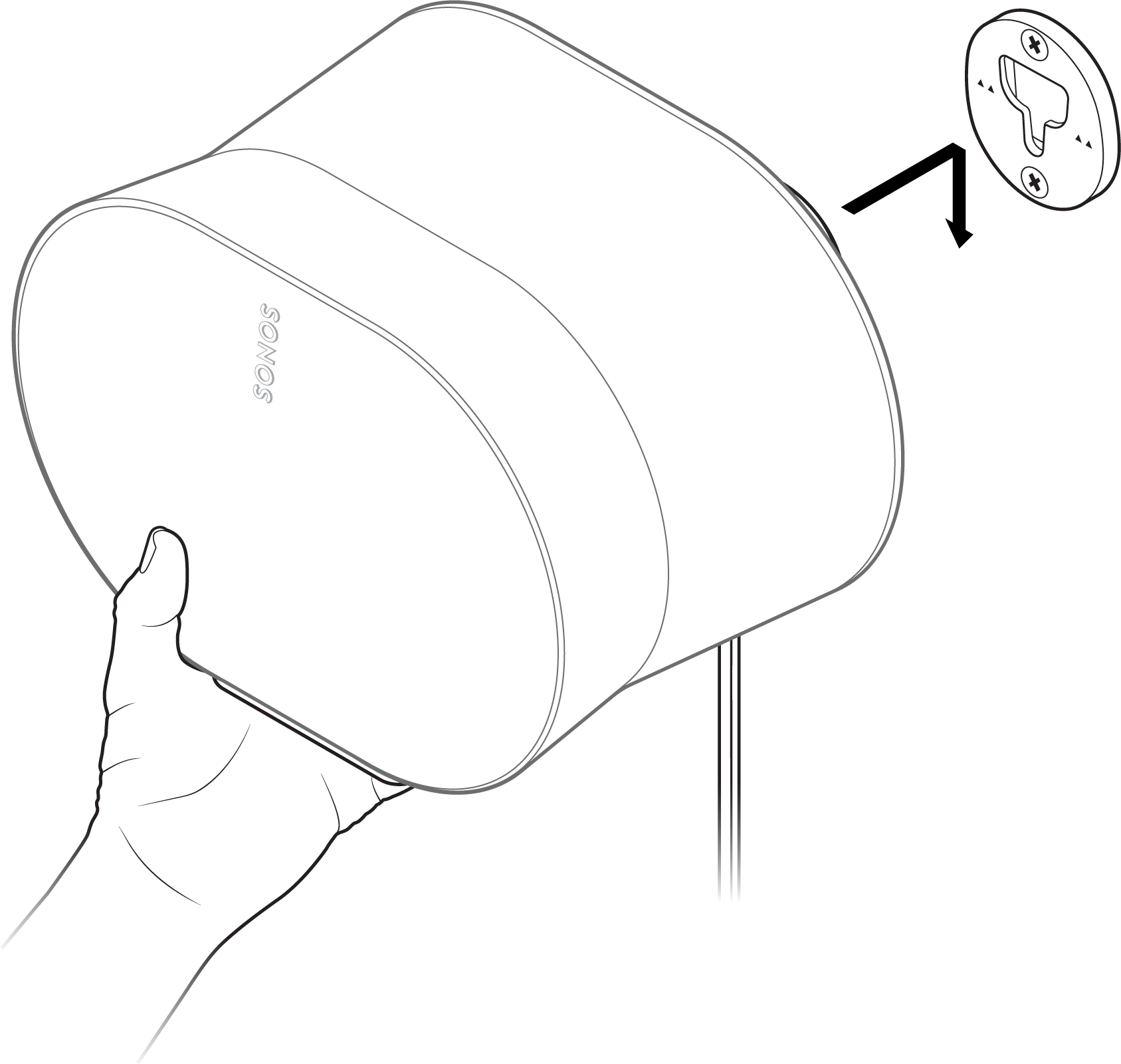 |
6 | For å justere for optimal lyd, lås opp høyttaleren ved å vri kragen på festet 90° mot klokken. Reposisjoner høyttaleren, så dreier du kragen 90° med klokken for å låse. | 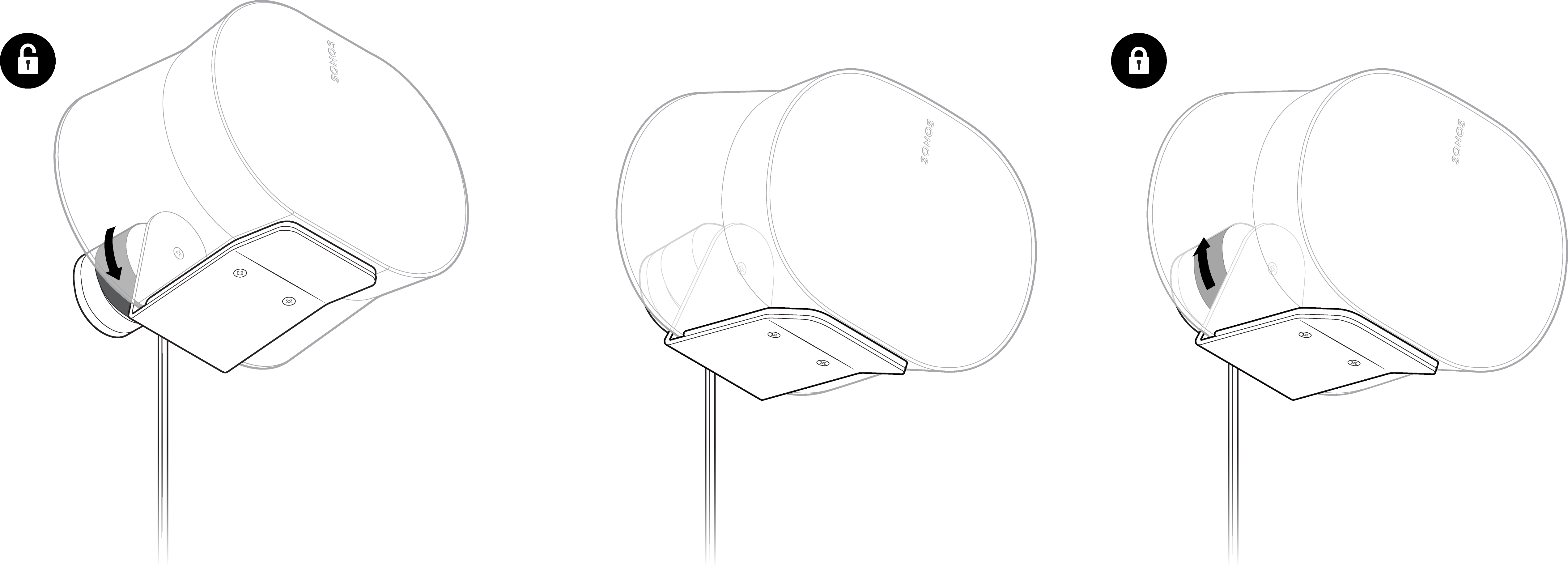 |
Montering opp-ned
1 | Finn en stender i veggen. Plasser braketten mot veggen. Bruk et vater for å sikre at det står riktig, og merk av skruehullene. Fjern braketten. | 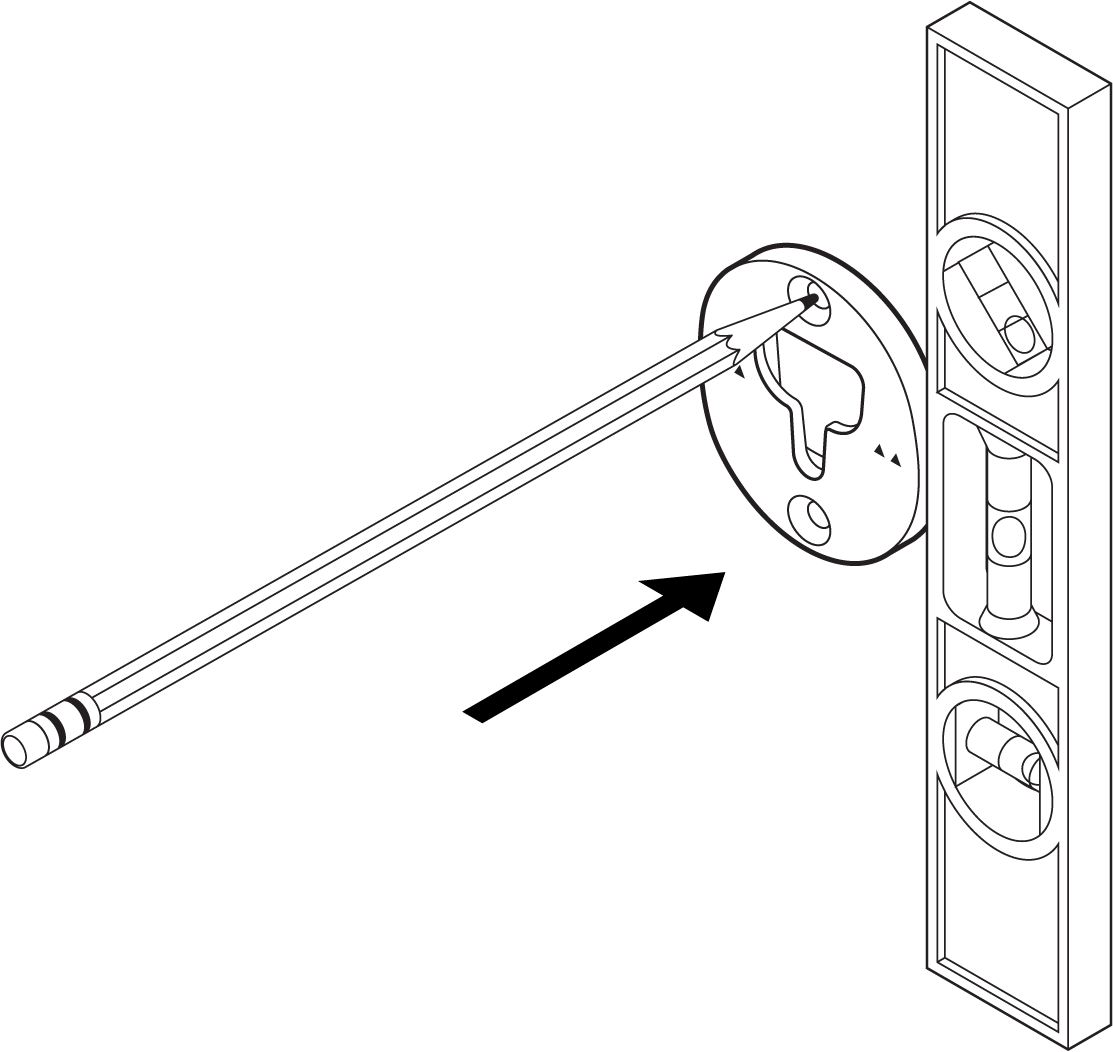 |
2 | Bruk et 9/64-tommers bor til å forhåndsbore pilothull i stenderen. Plasser braketten mot veggen med de små pilene pekende opp, og fest den på veggen med to lange veggbrakettskruer (følger med) og en elektrisk drill eller et stjerneskrujern. | 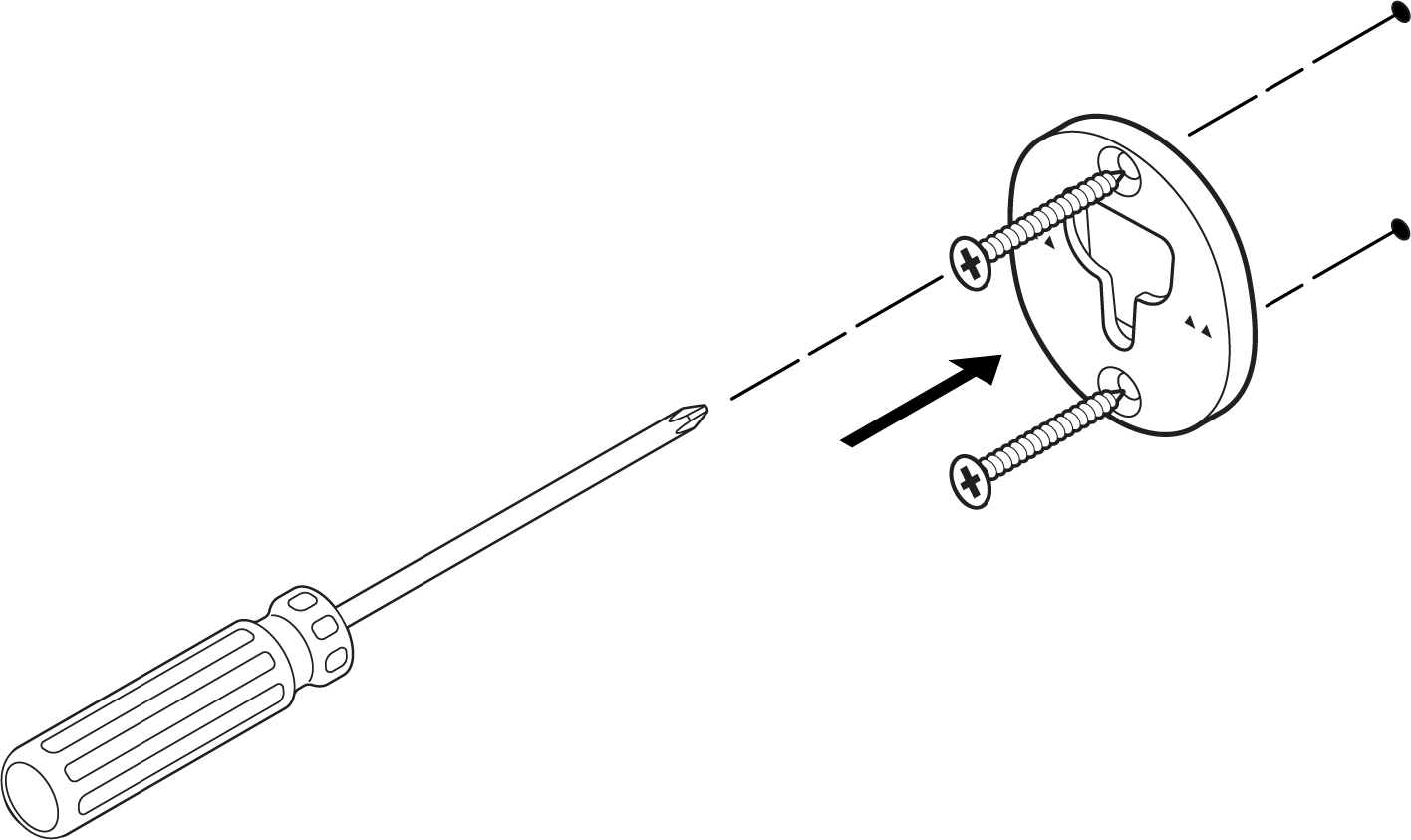 |
3 | Fjern skruen fra festemekanismen. Drei festet 180 grader slik at skruehullene vender opp. Fest deretter skruen på nytt i festemekanismen. |  |
4 | Plugg strømledningen inn i høyttaleren. Fest deretter høyttaleren til festet med de to korte festeskruene for høyttaleren (følger med). | 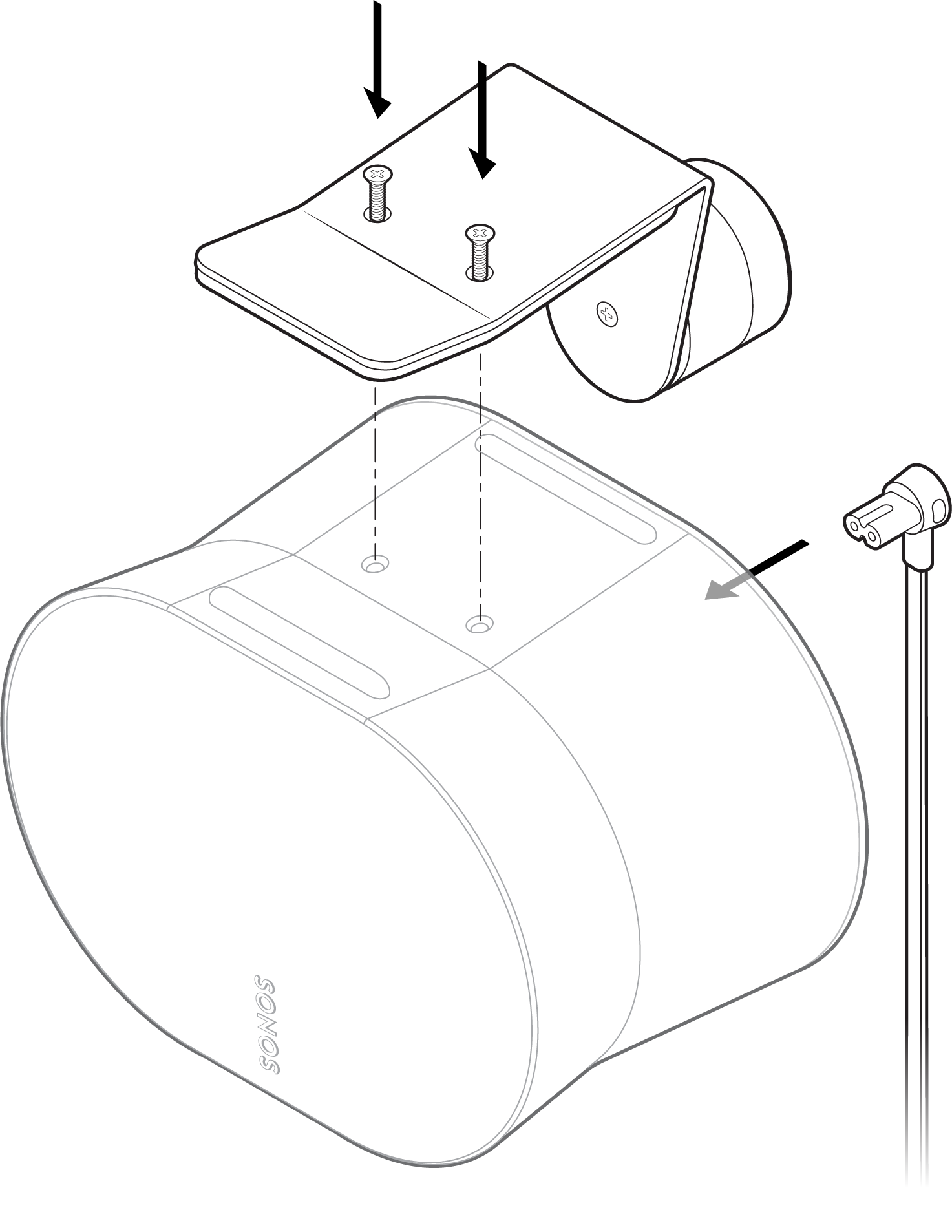 |
5 | Rett inn festet med nøkkelhullet i braketten, skyv festet ned, og lås det på plass. Kontroller at veggfestet og høyttaleren sitter godt før du tar hendene bort fra høyttaleren. |  |
6 | For å justere for optimal lyd, lås opp høyttaleren ved å vri kragen på festet 90° mot klokken. Reposisjoner høyttaleren, så dreier du kragen 90° med klokken for å låse. | 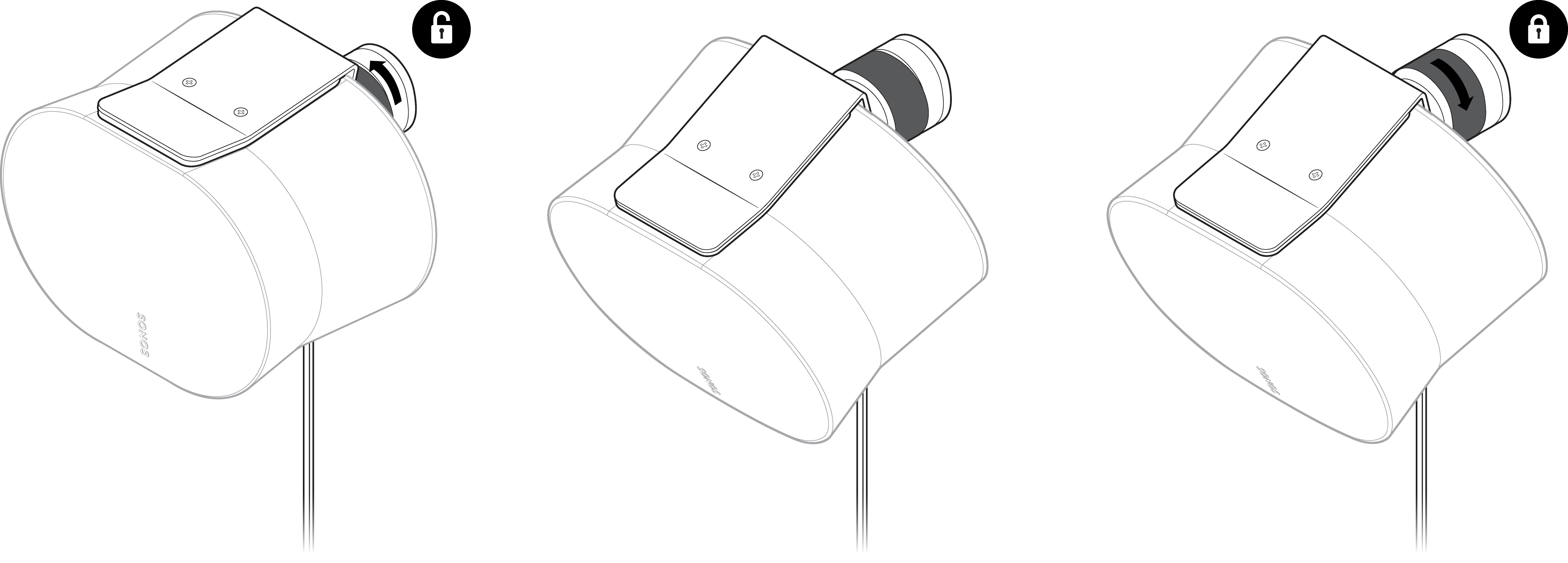 |
Spesifikasjoner
| Funksjon | Beskrivelse |
|---|---|
LYD | |
Forsterker | Seks digitalforsterkere i klasse D, perfekt justert etter høyttalerens unike akustiske arkitektur. |
Diskanthøyttalere | Fire diskanthøyttalere gir god gjengivelse av høy- og mellomtonefrekvensene. Den fremovervendte midtdiskanten gir et jevnt midtbilde, mens to sidevendte midtdiskanter gir stereoseparasjon. En oppovervendt diskant reflekterer lyden i taket når det spilles av Dolby Atmos-innhold. |
Woofere | To woofere gir maksimal effekt i de lave frekvensene og er vinklet mot venstre og høyre for å støtte stereoavspilling. |
Mikrofoner |
|
Justerbar EQ | Bruk Sonos-appen til å justere bass, diskant og loudness. |
Trueplay™ | Denne programvaren måler akustikken i rommet og finjusterer deretter EQ. Kompatibel med iOS- og Android-enheter. (Mikrofonbryteren må være på.) |
Stereopar | Gjør to høyttalere om til høyttalere for venstre og høyre kanal for å skape bredere og dypere lyd. |
Dolby Atmos® | Romtilpassede lydteknologier, som Dolby Atmos, lar skaperen plassere enkeltlyder overalt rundt deg i 3D-rommet for en mer omsluttende og realistisk lytteopplevelse. |
Hjemmekino | Legg til to Era 300-høyttalere som surroundhøyttalere for en omsluttende surroundlydopplevelse. |
STRØM/TILKOBLINGSMULIGHETER | |
Wi-Fi | Bruke Sonos S2: Kobles til Wi-Fi med en hvilken som helst ruter som kan kringkaste 802.11a/b/g/n/ac/ax på 2,4 GHz / 5 GHz. |
Bluetooth | Bluetooth 5.3 støtter lydstrømming fra alle Bluetooth-aktiverte enheter. Trykk på Bluetooth-knappen for å pare med en Bluetooth-enhet. |
Strømforsyning | Automatisk vekslende 100–240 V, 50–60 Hz 2,3 A universalinngang. |
USB-C-port | Én USB-C-port.
|
Hovedprosessor | Quad Core |
Minne | 2 Gb DDR4 |
Sonos S2 | Konfigurer og kontroller Era 300 med den nyeste generasjonen av Sonos-appen. |
Line-in | Med en Sonos line-in-adapter kan du koble til enhetene dine gjennom en 3,5 mm-line-in-forbindelse (adapteren selges separat). |
Apple AirPlay 2 | Fungerer med AirPlay 2 på Apple-enheter med iOS 11.4 og høyere. |
Stemmestyring |
|
DETALJER/DIMENSJONER | |
Mål (H x B x D) | 160 x 260 x 185 mm |
Vekt | 4,42 kg |
Driftstemperatur | 0 til 40 °C |
Oppbevaringstemperatur | –20 °C til 70 °C |
Farger/overflate |
|
Pakkens innhold |
|
Merk: Spesifikasjoner kan endres uten forvarsel.
Viktig sikkerhetsinformasjon
- Les disse instruksjonene.
- Ta vare på disse instruksjonene.
- Følg alle advarsler.
- Følg alle instruksjonene.
- Ikke bruk dette apparatet i nærheten av vann.
- Rengjør bare med en tørr, myk klut. Vaskemidler eller løsemidler kan skade overflaten på Sonos-produktene dine.
- Ikke blokker noen av ventilasjonsåpningene. Monter i henhold til produsentens instruksjoner.
- Må ikke monteres i nærheten av eventuelle varmekilder som radiatorer, varmluftskanaler, ovner eller andre apparater som produserer varme.
- Beskytt strømkabelen mot å bli gått på eller klemt, særlig ved kontakter, stikkontakter og stedet der de kommer ut av apparatet.
- Bruk bare tilbehør og utstyr som er spesifisert av produsenten.
- Koble fra apparatet under tordenvær eller når det ikke brukes i lengre tidsperioder.
- Dette produktet har ingen deler som kan repareres av brukeren. Det må ikke åpnes eller demonteres, og du må ikke forsøke å reparere det eller skifte noen komponenter. Overlat all service til kvalifisert Sonos-servicepersonell. Det er nødvendig med service når apparatet har blitt skadet på noen måte, som at strømledningen eller -pluggen er skadet, hvis det er sølt væske på eller fremmedlegemer har kommet inn i apparatet, hvis apparatet har blitt utsatt for regn eller fuktighet, ikke fungerer som det skal eller det har falt i gulvet.
- Strømpluggen skal være lett tilgjengelig for å koble fra utstyret.
- Advarsel: Ikke utsett apparatet for regn eller fuktighet, det kan medføre fare for brann eller elektrisk støt.
- Ikke utsett enheten for drypp eller sprut og plasser ikke gjenstander som er fylt med væske, slik som vaser, oppå apparatet.
- Koblingene mellom denne enheten og eksternt utstyr må gjøres med en skjermet kabel for å opprettholde samsvaret med FCCs utslippsgrenser for radiofrekvenser.