Roam





Overview
Overview
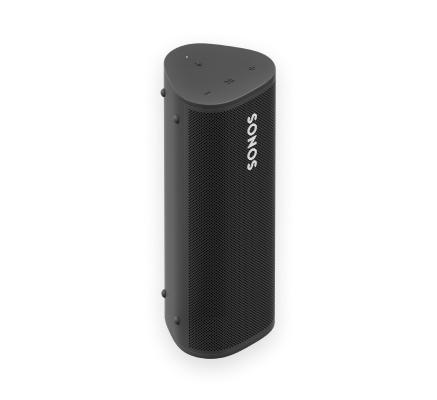
The ultra portable smart speaker for listening at home and on the go—
- Enjoy up to 10 hours of continuous playback on a single charge. When it’s time to recharge:
- Connect the included cable to a USB power source (7.5W minimum; 10W recommended).
- Place on a compatible Qi wireless charger.
- Place Sonos Roam on its custom wireless charger (sold separately).
- Lightweight, durable, waterproof design is ideal for the beach, pool parties, and more.
- Stream content over WiFi or Bluetooth®.
- Compatible with all your other Sonos speakers for multi-room listening.
- Freedom of control using the Sonos app, the speaker buttons, or your voice.
- See Setup when you're ready to add Sonos Roam to your system.
Controls and lights
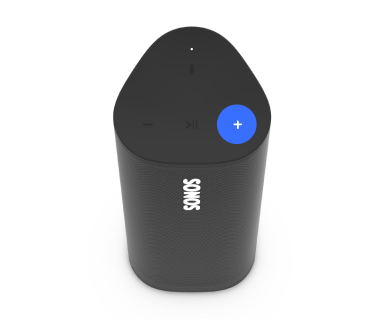 | Volume control |
Press and hold to quickly change the volume.
|
 | Playback control Sound Swap |
Note: You can’t skip forward or go back when listening to a radio station. |
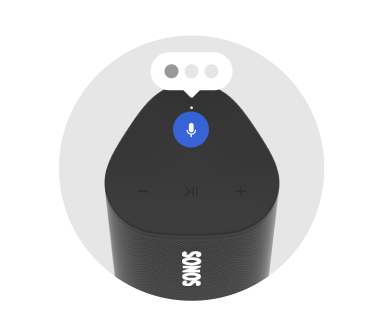 | Microphone | Press to turn the microphone on or off:
Note: If you set up a voice service and the microphone is off, you can still use voice commands. Just press and hold |
 | Status light | Displays the product's connection to WiFi or Bluetooth, indicates when the volume is muted, and signals errors:
|
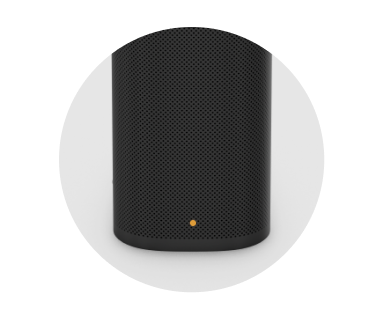 | Battery light | Indicates the battery status:
Battery Saver: To save battery life, you can set Sonos Roam to power off automatically instead of going to sleep. Go to Note: Sonos Roam’s remaining battery life is always visible in the Sonos app. |
Connector panel
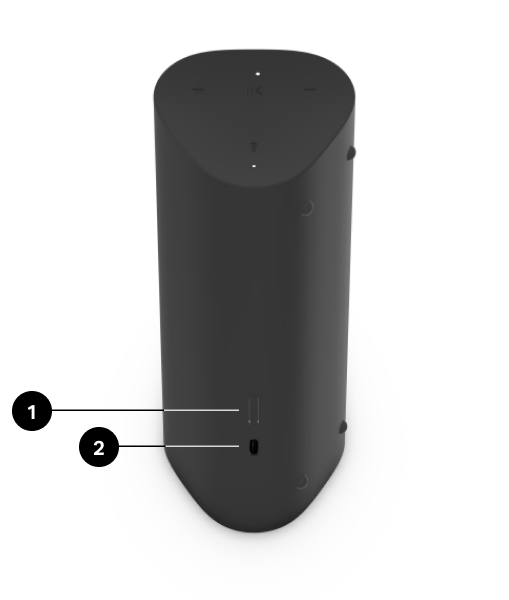
1 | Power/Bluetooth button | Power on/sleep/wake: Short press (less than 1 second) When you put Roam to sleep, you’ll hear a quick tone and the status light will turn off. Press again to wake. If you put Roam to sleep, it will stay asleep for 10 minutes before powering off. Bluetooth: To pair with a device, press and hold until you hear the second tone and the status light blinks blue, then select Roam from your device’s Bluetooth pairing list. To pair with a different device, wait until Roam connects to the current device, then press and hold again to restart the pairing process.
Press and hold until you hear the third tone. The status light blinks blue, then turns off. |
2 | USB-C port | Use the included cable to connect a compatible 7.5W minimum (10W recommended) USB-A power source. (Sonos 10W USB Power Adapter sold separately.) |
Select a location
You can use your Sonos Roam just about anywhere. Here are a few things to keep in mind:
- You can place the speaker next to a wall or on a shelf—for best performance, leave at least 1" (2.5 cm) space around the back of the speaker.
- The speaker’s durable design includes silicone end caps to protect from drops or bumps.
- Avoid placing the speaker in direct sunlight.
- You can place it horizontally or vertically. When vertical, the speaker takes up barely any room. Position it horizontally for added stability on uneven surfaces.
- When the microphone is on, the speaker tunes itself with automatic TrueplayTM for amazing sound no matter where you are and what you’re listening to.
Bluetooth pairing
Make sure Bluetooth in on in your device's settings.
Press and hold until you hear the second tone and the status light blinks blue, then select Roam from your device’s Bluetooth pairing list. Your mobile device will automatically connect next time.
To pair with a different device, wait until Roam connects to the current device, then press and hold again to restart the pairing process.
Charging
USB-C to USB-A | Use the included cable to connect a compatible 7.5W minimum (10W recommended) USB-A power source. (Sonos 10W USB Power Adapter sold separately.) Note: Battery life is visible in the Sonos app. | 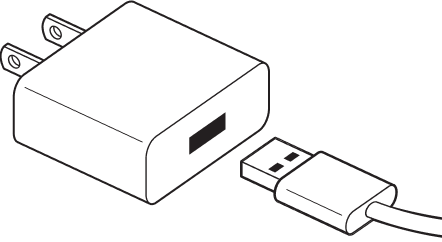 |
Sonos Wireless Charger (sold separately) | Place the speaker on the smooth, magnetized side of the charger for easy recharging—no extra wires or cables needed. | 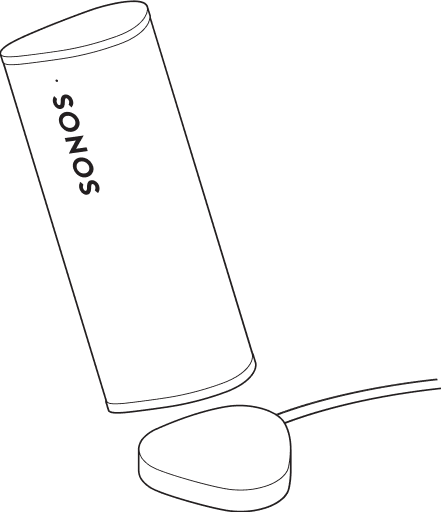 |
Qi charger | Place the speaker on a compatible Qi-certified wireless charger. |  |
Microphone on/off
The microphone is used for voice control and for microphone-dependent features like Trueplay tuning. Press  to turn the microphone on or off—the microphone LED light will let you know when your voice assistant is listening.
to turn the microphone on or off—the microphone LED light will let you know when your voice assistant is listening.
When the microphone light is on:
- If you set up a voice service, voice control is on and ready to respond.
- Microphone-dependent features like Trueplay are available.
When the microphone light is off:
- If you set up a voice service, voice control is off.
- Microphone-dependent features like Trueplay are unavailable.
Voice services
Use your voice to control your Sonos system with any voice-enabled Sonos product—play and control content, turn the volume up or down, and more.
- Sonos Voice Control: control your whole Sonos system with hands-free ease and unmatched privacy. Sonos Voice Control comes ready to use—it only takes a few seconds to add when you set up your speakers. More information
- Amazon Alexa: you’ll need the Sonos app and the Alexa app with the Sonos skill enabled. You’ll make some changes in both apps during setup. Learn more
- Google Assistant: you’ll need the Sonos app and the Google Assistant app. You’ll make some changes in both apps during setup. Learn more
- Siri: you’ll need the Apple Home app. Add your AirPlay2-compatible Sonos speakers to the Apple Home app and then use an iPhone, iPad, or Apple TV to ask Siri to play music (currently limited to Apple Music). Learn more
Note: Voice control isn’t supported in every country yet—this feature will be available as soon as Sonos and a voice service launch together in your region.
Trueplay™
Every room is different. Trueplay tuning measures how sound reflects off walls, furnishings, and other surfaces in a room, then fine tunes your Sonos speaker to make sure it sounds great no matter where you've placed it.
Trueplay works on iOS mobile devices running iOS 8 or later. During tuning, you'll move around the room holding your mobile device.
- Select
 > System, and pick the room you want to tune.
> System, and pick the room you want to tune. - Choose Trueplay Tuning to get started.
Auto Trueplay
Portable Sonos products like Sonos Roam and Move can tune themselves automatically. Auto Trueplay uses your speaker’s microphone to detect the environment and make periodic tuning adjustments so you get great sound wherever your speaker is and whatever you're listening to.
Go to  > System, and select your portable speaker to turn on auto Trueplay.
> System, and select your portable speaker to turn on auto Trueplay.
Set up stereo pair
Pair two Sonos speakers in the same room for an even wider, stereo experience. One speaker serves as the left channel and one serves as the right channel.
Note: The Sonos speakers in a stereo pair must be the same type.
- Place the speakers 8 to 10 feet apart. Your favorite listening position should be 8 to 12 feet from the paired speakers—less distance increases bass, more distance improves stereo imaging.
- Go to
 > System.
> System. - Select one of the speakers you want to use in the stereo pair, then choose Set Up Stereo Pair to get started.
Product settings
You can customize Sonos products for your surroundings. Go to  > System and select a product.
> System and select a product.
Room Name | If you move your speaker to a new room, you can change its name in Settings. |
Turn off WiFi (not available for Sonos Era 100, Era 300, or portable products) | You can turn off your speaker’s WiFi when it’s connected to your network with an Ethernet cable. This reduces power consumption and can improve connectivity for wired speakers.
Note: WiFi is turned off for Era 100 and Era 300 when you connect a Sonos Combo Adapter using the Ethernet cable. |
EQ | Sonos products ship with preset equalization settings. You can change the sound settings (bass, treble, or loudness) to suit your personal preferences. Learn more |
Trueplay | Trueplay adapts the sound for your surroundings and content. Portable products can tune themselves automatically. Learn more |
Volume Limit | You can set a maximum volume for each room. Learn more |
Status Light | Displays the speaker’s connection to WiFi, indicates when the volume is muted, and signals errors. Learn more Note: If the light is distracting, you can turn it off in Settings. |
Touch Controls | You can disable the touch control on your speaker. You may want to do this to prevent a child or curious pet from accidentally adjusting playback or volume. Learn more |
Battery Saver (portable products only) | To save battery life, you can set your portable speaker to power off automatically instead of going to sleep. It won't appear in the Sonos app until it’s powered back on. |
Line-In (Sonos products with line-in capability) | When a projector, turntable, stereo, or other audio device is connected to a Sonos product, you can adjust these line-in settings:
|
Drying the speaker
Both Roam and Roam SL speakers have an IP67 rating—they're dustproof and water resistant and can be submerged in water up to 3 ft (1 meter) for several minutes.
- If your speaker is submerged in any liquid other than tap or rain water (e.g. pool, ocean, beer) flush the speaker with tap water, then give it a quick shake.
- Position the speaker vertically until it drains, then place it face down (logo side down) on a dry towel for a few minutes.
- Start some music to help drive moisture out of the acoustic drivers.
- Let the speaker air-dry to remove any excess water. Make sure Roam is fully dried off in between uses. Don't use a hair dryer or other forced hot air to dry your Roam.
Important: Don’t play audio when the speaker is immersed in water.
Specifications
| Feature | Description |
|---|---|
AUDIO |
|
Amplifier | Two Class-H digital amplifiers. |
Tweeter | One tweeter offers crisp high frequencies. |
Mid-woofer | One mid-woofer ensures faithful playback of mid-range vocal frequencies. |
Adjustable EQ | Use the Sonos S2 app to adjust bass, treble, and loudness. |
Microphone array | Far-field microphone array uses advanced beam forming and multi-channel echo cancellation so your voice assistant can be readily activated. |
SOFTWARE |
|
Sonos S2 | Set up and control Sonos Roam with the latest generation of the Sonos app. |
Apple AirPlay 2 | Works with AirPlay 2 on Apple devices iOS 11.4 and higher. |
Voice | Integrated voice control. |
Automatic TrueplayTM | This tuning technology uses spatial awareness to smartly adjust the sound for the speaker’s orientation (vertical/horizontal), location, and the content that’s playing. Works on WiFi and Bluetooth. Microphone must be on. |
Sound Swap | To group Sonos Roam with other Sonos speakers, press and hold the Play/Pause button for 1 second. |
DETAILS |
|
IP rating | IP67 (speaker can be submerged in 1m of water for up to 30 minutes) |
Dimensions (H x W x D) | 6.61 x 2.44 x 2.36in (168 x 62x 60mm) |
Weight | .95 lb. (.43kg) |
Memory | 1GB SDRAM; 4GB NV |
CPU | Quad Core; 1.3 GHz A-53 |
Operating temperature | 41° to 95°F (5° to 35°C) |
Storage temperature | -4° to 145°F (-20°to 63°C) |
Package contents | Sonos Roam, USB cable (3.9 ft/ 1.2m), and Quickstart Guide |
POWER & CONNECTIVITY |
|
WiFi | Connects to WiFi network with any 802.11a/b/g/n/ac 2.4 or 5 GHz broadcast-capable router. |
Bluetooth | Bluetooth 5.0 supports audio streaming from your phone and other mobile devices. |
Inputs | USB-C for charging |
Battery | 18Wh battery provides up to 10 hours of continuous playback on a single charge |
Charging | Recharge with the included USB-C cable connected to a USB power adapter (7.5W (5V/1.5A) minimum; 10W recommended), a wireless Qi charger, or the Sonos Roam Wireless Charger (sold separately). |
Charging time | 0% to 50% in 1 hour; 2 hours wirelessly |
Note: Specifications subject to change without notice.
Important safety information
- Read these instructions.
- Keep these instructions.
- Heed all warnings.
- Follow all instructions.
- Clean only with a dry soft cloth. Household cleaners or solvents can damage the finish on your Sonos products.
Sonos products with rubber rings on the bottom, such as Move, One, and One SL, may leave a faint ring on some surfaces treated with polyurethane. This ring can be easily removed by wiping with a damp cloth. - Do not block any ventilation openings. Install in accordance with the manufacturer’s instructions.
- Do not install near any heat sources such as radiators, heat registers, stoves, or other apparatus that produce heat.
- Protect the power cable from being walked on or pinched, particularly at plugs, convenience receptacles, and the point where they exit from the apparatus.
- Only use attachments/accessories specified by the manufacturer.
- Unplug this apparatus during lightning storms or when unused for long periods of time.
- Refer all servicing to Sonos qualified service personnel. Servicing is required when the apparatus has been damaged in any way, such as power-supply cable or plug is damaged, liquid has been spilled or objects have fallen into the apparatus, the apparatus has been exposed to rain or moisture, does not operate normally, or has been dropped.
- The Mains plug should be readily available to disconnect the equipment.
- Sonos Roam and Sonos Roam SL meet IP67 water resistance levels.