Move






Overview
Overview
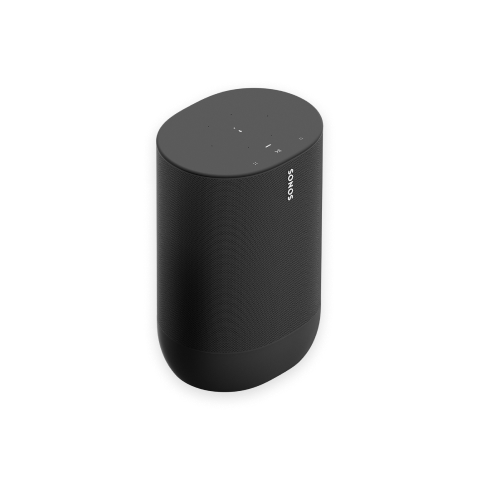
Move is the durable, battery-powered smart speaker for indoor and outdoor listening—
- Rechargeable battery lasts up to 10 hours. Easily recharge by just setting Move on the charging base—no plugs or extra wires required. For power on the go, use a compatible USB-C charger (sold separately).
- Weatherproof design is ideal for barbecues, pool parties, and more.
- Stream content over WiFi or Bluetooth®.
- Freedom of control using the Sonos S2 or Sonos S1 app, the touch controls on the speaker, or your voice.
- Compatible with all your other Sonos speakers for multi-room listening.
- See Setup when you're ready to add Move to your Sonos System.
Controls and lights
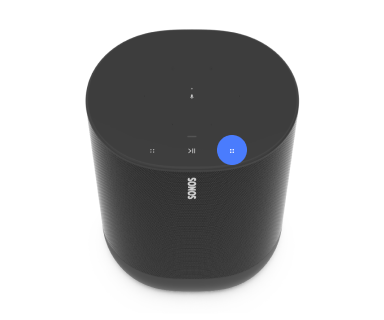 | Volume control |
Touch and hold to quickly change the volume. |
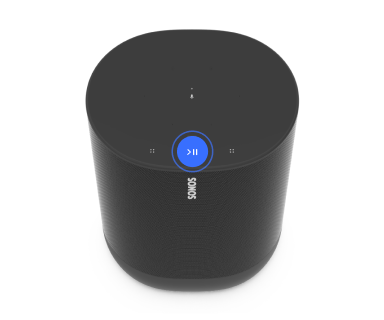 | Play/Pause |
|
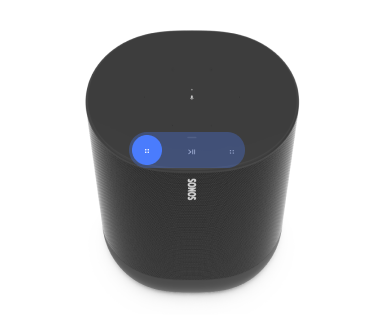 | Next/Previous |
Note: You can’t skip forward or go back when listening to a radio station. |
 | Microphone | Tap to turn the microphone on or off:
Note: If you’ve installed a voice service and the microphone is off, you can still use voice commands. Just press and hold |
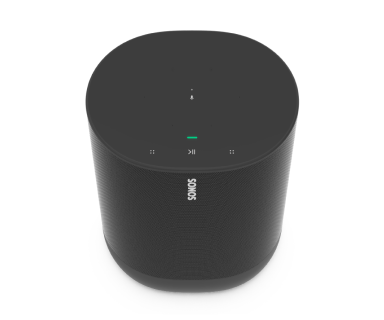 | Status light | Displays the product's connection to WiFi or Bluetooth, indicates when the volume is muted, and signals errors. Learn more |
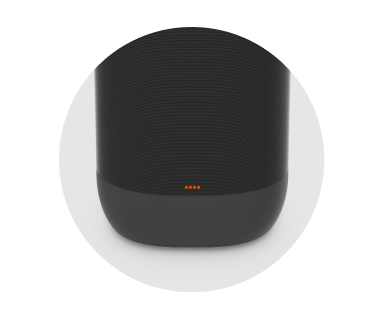 | Battery light | Indicates the battery status:
Battery Saver: To save battery life, you can set Move to power off automatically instead of going to sleep. Go to Note: Move's remaining battery life is always visible in the Sonos app. |
Note: If you don’t want to allow playback or volume adjustments using the speaker touch controls, you can disable them in the room’s settings.
Connector panel
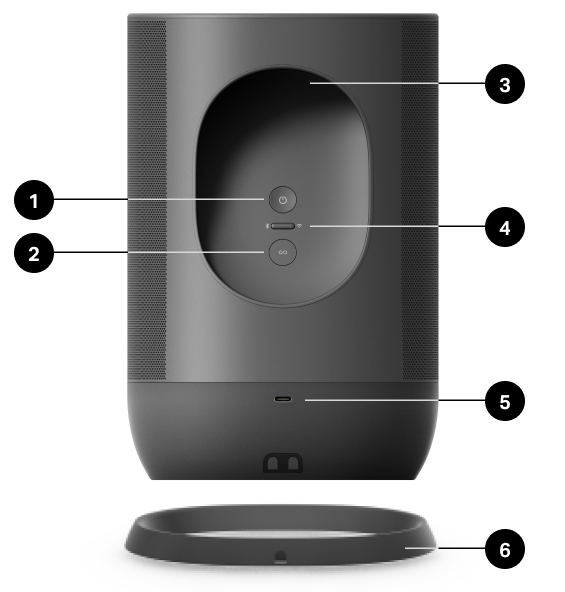
1 | Power button | Press to power on, short press to put to sleep, long press (5 seconds) to power off. |
2 | Join button | Press to connect your Sonos system during setup. |
3 | Handle | Allows for easy lifting and carrying so you can take the speaker wherever you go. |
4 | Bluetooth/WiFi toggle button | Toggles between Bluetooth and WiFi. Use WiFi for setup, stream content over WiFi or Bluetooth®. |
5 | USB-C port | Use a compatible USB-C charger for charging on the go.
Note: USB-C cable not included. |
6 | Charging dock (included) | Set Move on the charging base for easy recharging—no extra wires or cables needed. |
Select a location
You can put your speaker just about anywhere. For maximum performance, here's a few guidelines:
- Move sounds great even when placed next to a wall or on a shelf. For best performance, leave at least 1" (2.5cm) space around the back of the speaker.
- It’s ultra durable. With a tough outer shell and IP56 rating, Sonos Move is built to withstand falls, bumps, moisture, dust, UV rays, and extreme temperatures. Just don’t leave it out in a rainstorm, and remember that the included charging base is for indoor use only.
- When the microphone is on, the speaker tunes itself with automatic TrueplayTM for amazing sound no matter where you are and what you’re listening to.
- Don’t use or store your Sonos speaker upside down.
Bluetooth pairing
- Turn Bluetooth on in your device settings.
- Press the mode button on the back of Move to switch to Bluetooth.
- Choose Move from the list of available devices in your Bluetooth settings. If it’s not there, press and hold the mode button and choose Move from the list when it appears. You’ll hear a confirmation tone when your device is paired with Move. They’ll automatically connect next time you switch Move to Bluetooth.
Switch modes
Set Move up on your WiFi, then use the mode switch on the back of Move to switch between Bluetooth and WiFi. When you use Bluetooth for the first time, you’ll need to pair Move with your device. Put it into Bluetooth mode and your mobile device will automatically connect next time.
Charging
Charging base | Just set Move on its charging base for easy recharging—no extra wires or cables needed. |
USB-C port | For charging on the go. Use a compatible USB-C charger (type C PD power with 45W, 20V/2.25A) |
Microphone on/off
The microphone is used for voice control and for microphone-dependent features like Trueplay tuning. Press  to turn the microphone on or off—the microphone LED light will let you know when your voice assistant is listening.
to turn the microphone on or off—the microphone LED light will let you know when your voice assistant is listening.
When the microphone light is on:
- If you set up a voice service, voice control is on and ready to respond.
- Microphone-dependent features like Trueplay are available.
When the microphone light is off:
- If you set up a voice service, voice control is off.
- Microphone-dependent features like Trueplay are unavailable.
Voice services
Use your voice to control your Sonos system with any voice-enabled Sonos product—play and control content, turn the volume up or down, and more.
- Sonos Voice Control: control your whole Sonos system with hands-free ease and unmatched privacy. Sonos Voice Control comes ready to use—it only takes a few seconds to add when you set up your speakers. More information
- Amazon Alexa: you’ll need the Sonos app and the Alexa app with the Sonos skill enabled. You’ll make some changes in both apps during setup. Learn more
- Google Assistant: you’ll need the Sonos app and the Google Assistant app. You’ll make some changes in both apps during setup. Learn more
- Siri: you’ll need the Apple Home app. Add your AirPlay2-compatible Sonos speakers to the Apple Home app and then use an iPhone, iPad, or Apple TV to ask Siri to play music (currently limited to Apple Music). Learn more
Note: Voice control isn’t supported in every country yet—this feature will be available as soon as Sonos and a voice service launch together in your region.
Trueplay™
Every room is different. Trueplay tuning measures how sound reflects off walls, furnishings, and other surfaces in a room, then fine tunes your Sonos speaker to make sure it sounds great no matter where you've placed it.
Trueplay works on iOS mobile devices running iOS 8 or later. During tuning, you'll move around the room holding your mobile device.
- Select
 > System, and pick the room you want to tune.
> System, and pick the room you want to tune. - Choose Trueplay Tuning to get started.
Auto Trueplay
Portable Sonos products like Sonos Roam and Move can tune themselves automatically. Auto Trueplay uses your speaker’s microphone to detect the environment and make periodic tuning adjustments so you get great sound wherever your speaker is and whatever you're listening to.
Go to  > System, and select your portable speaker to turn on auto Trueplay.
> System, and select your portable speaker to turn on auto Trueplay.
Set up stereo pair
Pair two Sonos speakers in the same room for an even wider, stereo experience. One speaker serves as the left channel and one serves as the right channel.
Note: The Sonos speakers in a stereo pair must be the same type.
- Place the speakers 8 to 10 feet apart. Your favorite listening position should be 8 to 12 feet from the paired speakers—less distance increases bass, more distance improves stereo imaging.
- Go to
 > System.
> System. - Select one of the speakers you want to use in the stereo pair, then choose Set Up Stereo Pair to get started.
Product settings
You can customize Sonos products for your surroundings. Go to  > System and select a product.
> System and select a product.
Room Name | If you move your speaker to a new room, you can change its name in Settings. |
Turn off WiFi (not available for Sonos Era 100, Era 300, or portable products) | You can turn off your speaker’s WiFi when it’s connected to your network with an Ethernet cable. This reduces power consumption and can improve connectivity for wired speakers.
Note: WiFi is turned off for Era 100 and Era 300 when you connect a Sonos Combo Adapter using the Ethernet cable. |
EQ | Sonos products ship with preset equalization settings. You can change the sound settings (bass, treble, or loudness) to suit your personal preferences. Learn more |
Trueplay | Trueplay adapts the sound for your surroundings and content. Portable products can tune themselves automatically. Learn more |
Volume Limit | You can set a maximum volume for each room. Learn more |
Status Light | Displays the speaker’s connection to WiFi, indicates when the volume is muted, and signals errors. Learn more Note: If the light is distracting, you can turn it off in Settings. |
Touch Controls | You can disable the touch control on your speaker. You may want to do this to prevent a child or curious pet from accidentally adjusting playback or volume. Learn more |
Battery Saver (portable products only) | To save battery life, you can set your portable speaker to power off automatically instead of going to sleep. It won't appear in the Sonos app until it’s powered back on. |
Line-In (Sonos products with line-in capability) | When a projector, turntable, stereo, or other audio device is connected to a Sonos product, you can adjust these line-in settings:
|
Specifications
| Feature | Description |
|---|---|
Audio |
|
Amplifier | Two Class-D digital amplifiers. |
Tweeter | One tweeter creates a crisp and accurate high frequency response. |
Mid-woofer | One mid-woofer ensures the faithful playback of mid-range vocal frequencies plus deep, rich bass. |
Microphones |
|
Voice | Integrated voice control. |
NETWORKING* |
|
Wireless connectivity | Connects to WiFi network with any 802.11a/b/g/n 2.4 or 5GHz broadcast-capable router. |
GENERAL |
|
Power supply | Charging base: 100-240VAC, ~50/60Hz, 1.2A. Output: 18.0VDC, 2.5A, 45.0W |
Battery pack | Capacity: 2420-2500maH Replacement: Visit our website for more information. Disposal: Check with your local waste or recycling company to determine the proper disposal method in your area. |
Dimensions (H x W x D) | 9.44 x 6.29 x 4.96in (240 x 160 x 126mm) |
Weight | 6.61lb (3.0kg) (including the battery) |
Operating temperature | 32° to 113° F (0° to 45° C) |
Storage temperature | -13° to 158° F (-25° to 70° C) |
Humidity resistant | Move meets IP56 water and dust resistance levels. Just don’t leave it out in a soaking rainstorm. Note: The charging base included with Move is for indoor use only. |
Product finish | Black with black grille, white with white grille |
Package contents | Sonos Move, charging base, and Quickstart guide. |
* Specifications subject to change without notice.
Important safety information
Caution: Danger of explosion if battery is incorrectly replaced. Replace only with the same or equivalent type.
- Read these instructions.
- Keep these instructions.
- Heed all warnings.
- Follow all instructions.
- Clean only with a dry soft cloth. Household cleaners or solvents can damage the finish on your Sonos products.
Sonos products with rubber rings on the bottom, such as Move, One, and One SL, may leave a faint ring on some surfaces treated with polyurethane. This ring can be easily removed by wiping with a damp cloth. - Do not block any ventilation openings. Install in accordance with the manufacturer’s instructions.
- Do not install near any heat sources such as radiators, heat registers, stoves, or other apparatus that produce heat.
- Do not expose batteries (battery pack or batteries installed) to excessive heat such as sunshine or fire.
- Protect the power cable from being walked on or pinched, particularly at plugs, convenience receptacles, and the point where they exit from the apparatus.
- Only use attachments/accessories specified by the manufacturer.
- Unplug this apparatus during lightning storms or when unused for long periods of time.
- Refer all servicing to Sonos qualified service personnel. Servicing is required when the apparatus has been damaged in any way, such as power-supply cable or plug is damaged, liquid has been spilled or objects have fallen into the apparatus, the apparatus has been exposed to heavy rain or moisture, does not operate normally, or has been dropped.
- The Mains plug should be readily available to disconnect the equipment.
Warning: Sonos Move meets IP56 water resistance levels. To reduce the risk of fire or electric shock, don’t expose this apparatus to a soaking rainstorm.