The Stereo Pair setting allows you to group two PLAY:1s, PLAY:3s or PLAY:5s in the same room to create a wider stereo experience. In this configuration, one unit serves as the left channel and the other serves as the right channel. You cannot create a mixed stereo pair—the Sonos components in the stereo pair must be the same.
Optimum placement information
-
When creating a stereo pair, it is best to place the two Sonos components 8 to 10 feet away from each other.
-
Your favorite listening position should be 8 to 12 feet from the paired Sonos components. Less distance will increase bass, more distance will improve stereo imaging.
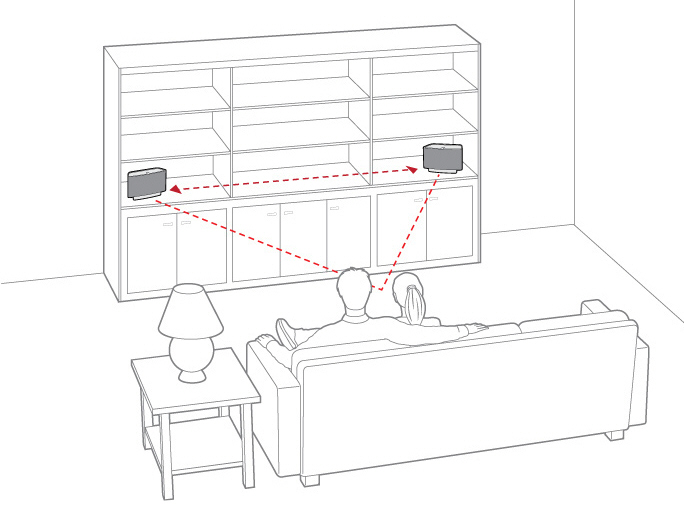
|
Note:The Stereo Pair setting is for use with PLAY:1, PLAY:3 and PLAY:5 units only. You cannot create a mixed stereo pair—both Sonos components in the stereo pair must be the same. |
Using the Sonos app on a mobile device
-
Select Settings -> Room Settings.
-
Select a PLAY:5 to pair.
-
Select Create Stereo Pair, and follow the prompts to set up the stereo pair.
To separate a stereo pair:
-
Select Settings -> Room Settings.
-
Select the stereo pair you wish to separate (the stereo pair appears with L + R in the room name.)
-
Select Separate Stereo Pair.
Using the Sonos app on a Mac or PC
-
Choose one of the following:
-
Using your PC, select Settings from the Manage menu.
-
Using your Mac, select Preferences -> Room Settings from the Sonos menu.
-
Select a PLAY:5 you want to pair from the Room Settings for drop-down list.
-
Click Create Stereo Pair and follow the prompts to set up the stereo pair.
To separate a stereo pair:
-
Choose one of the following:
-
Using your PC, select Settings from the Manage menu.
-
Using your Mac, select Preferences -> Room Settings from the Sonos menu.
-
Select the Sonos stereo pair you wish to separate from the Room Settings for drop-down (the stereo pair will appear with L + R in the room name).
-
On the Basic tab, click Separate Stereo Pair.