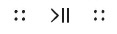You can get the music playing on Sonos in a number of ways—choose whichever control works best at the moment. Use the Sonos app, your own music service app, ask Alexa, or use AirPlay to stream audio to Sonos. If you’re near a speaker, use the controls on your speaker to resume an earlier listening session or change the song.
If you want to change where the music is playing, see Rooms.
The free Sonos app is the easiest way to play anything and everything on Sonos. Simply open the app and choose from the list of Music sources.
If you don’t have the Sonos app, download it from www.sonos.com/support/downloads.
If you have a Sonos One, Beam, or Alexa device, you can use your voice to play and control the music. Ask Alexa to play your favorite radio station or the top hits on Spotify.
To use Alexa with Sonos, you’ll need the Alexa app with the Sonos skill enabled. If you don’t have it, open the Sonos app on a mobile device and tap  > Voice Services. Select the voice service and we’ll guide you through setup.
> Voice Services. Select the voice service and we’ll guide you through setup.
Note:Over time we’ll add more voice services and skills. Voice control isn’t supported in every country yet—this feature will be available as soon as Sonos and a voice service launch together in your region.
If you’re near a speaker, you can use the speaker controls to adjust volume, stop the music, or change the song.
On Sonos One, Play:5, Beam, and Playbase:
|
|
Volume control |
Note:You can also use the app. |
|
|
|
|
|
|
Next/Previous |
Note:You can’t skip forward or go back when listening to a radio station. |
On Play:1, Play:3, Playbar, Connect:Amp, and Connect:
|
|
Volume up (+) Volume down (-) |
Press to adjust the volume. Note:You can also use the app. |
|
|
Note:You can’t skip forward or go back when listening to a radio station. |
To learn more about using your speaker, see the Sonos User Guide.
You can control Sonos directly from some music apps (like Spotify and Pandora). Just open the music service app and connect to a Sonos room or group to start the music.
You can use AirPlay 2 to stream music, movies, podcasts, and more directly from your favorite apps to your Sonos speakers. Listen to Apple Music on your Sonos One. Watch a YouTube or Netflix video and enjoy the sound on Sonos.
Note:To use AirPlay, you need a Sonos speaker that supports it (Sonos One, Play:5, Playbase, and Beam) and an iOS device, Mac, or PC. Other Sonos speakers can play AirPlay audio when you group them with an AirPlay-compatible Sonos speaker. See Rooms for more information about grouping rooms.
If you’re using a Mac, just select the volume icon in the menu bar to choose a speaker.
If you’re using a PC, open iTunes and select  to choose a speaker.
to choose a speaker.
To learn more about using AirPlay 2 with Sonos, go to the Sonos User Guide.