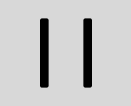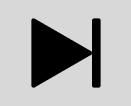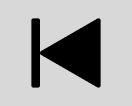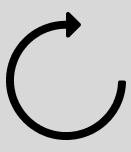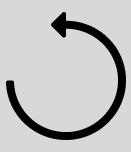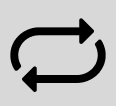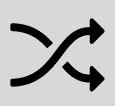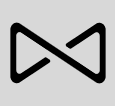Download the app on your mobile device. You’ll use it to set up and control your Sonos system. If you’re upgrading from the Sonos S1 app, you can remove S1 from your device after you upgrade.
Note:Products released after May 2020 are only compatible with S2. If you have both older and newer products, you can unplug your older products, or upgrade them; or you can create two separate systems—one running S2 with products that are S2 compatible and another running S1 with products that are not. Learn more.
Things you can do:
-
Discover and play music—explore internet radio, browse and search for music.
-
Add music and voice services—keep your music together and add voice for touch-free play.
-
Sonos playlists—save songs to a playlist so you can listen to them anytime.
-
Play music anywhere—group rooms to send the same music everywhere, or listen to different music in each room.
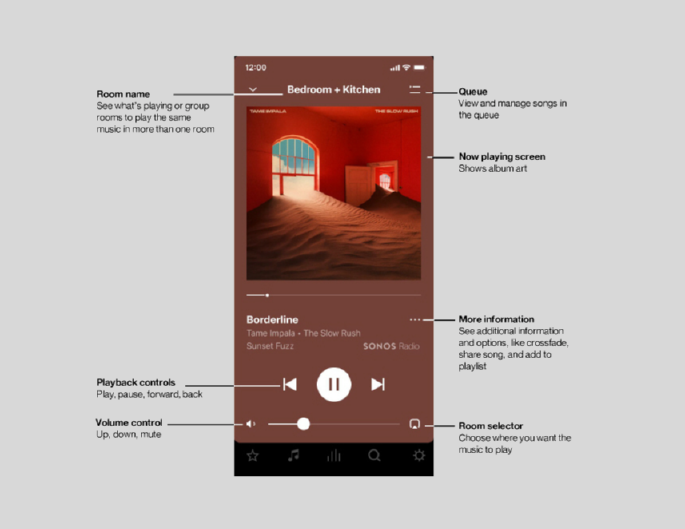
Note:You can skip through content by tapping 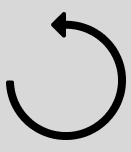 or
or 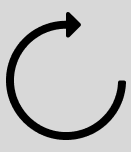 (available only with certain services).
(available only with certain services).
Tap an icon to find and play music.

|
|
My Sonos |
A space to save and play your favorite music and collections so you always know where to find the music you love. |
|
|
Browse |
Browse through music services, your music library, and music on your mobile device. When you find music you like, start playing it in any room. |
|
|
System |
See what’s playing in your rooms. Group rooms to play the same music in different rooms or everywhere. |
|
|
Search |
Search your music sources. |
|
|
Settings |
Add music and voice services, set alarms, go to Sonos Tips and System Settings. |
When you play a song, it’s automatically added to your music queue. You can control how the music plays in the queue.
-
Shuffle—change the song order.
-
Repeat—repeat all songs, or tap again to repeat the song that’s playing.
-
Crossfade - fades out the current song while fading in the next song to create a smooth transition between songs.
-
Save—save the queue as a Sonos playlist so you can listen to it again later. Learn more.
When you add songs to the queue while browsing, you can choose:
-
Play Now
-
Play Next
-
Add to End of Queue
-
Replace Queue
Learn more about using the queue.
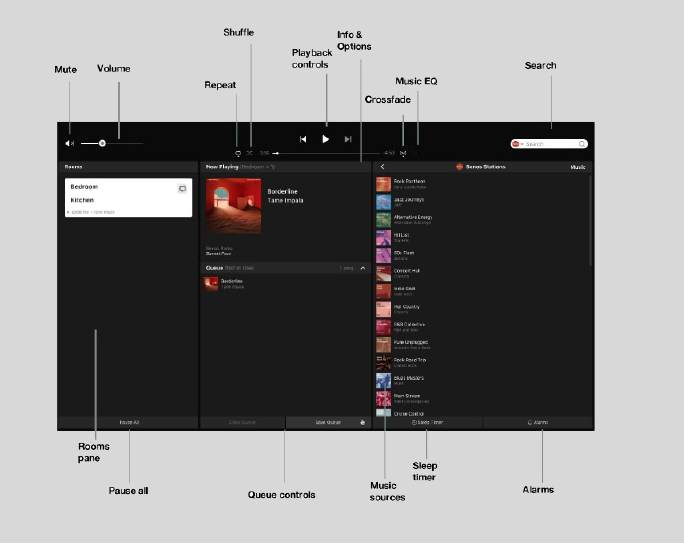
|
|
Play / Pause |
Toggles between playing and pausing. Sonos speakers are designed to be always on; they use minimal power when there’s no audio playing. |
|
|
Next / Fast Forward |
Jumps to the next song. Click and hold to fast forward through the current song. |
|
|
Previous / Rewind |
Jumps to the beginning of the current song; click twice to play the previous song. Click and hold to rewind the current song. |
|
|
Skip Forward |
Skips forward a few seconds (available only with certain services). |
|
|
Skip Backward |
Skips backward a few seconds (available only with certain services). |
|
|
Repeats songs in the queue. The indicator brightens when the control is activated. |
|
|
|
Changes the order of the songs in the queue. Turn it off to return the songs to their original playback order. If you turn it on again you get a different mix. The indicator brightens when the control is activated. |
|
|
|
Crossfade |
Fades out the current song while fading in the next song to create a smooth transition between songs. The indicator brightens when the control is activated. |